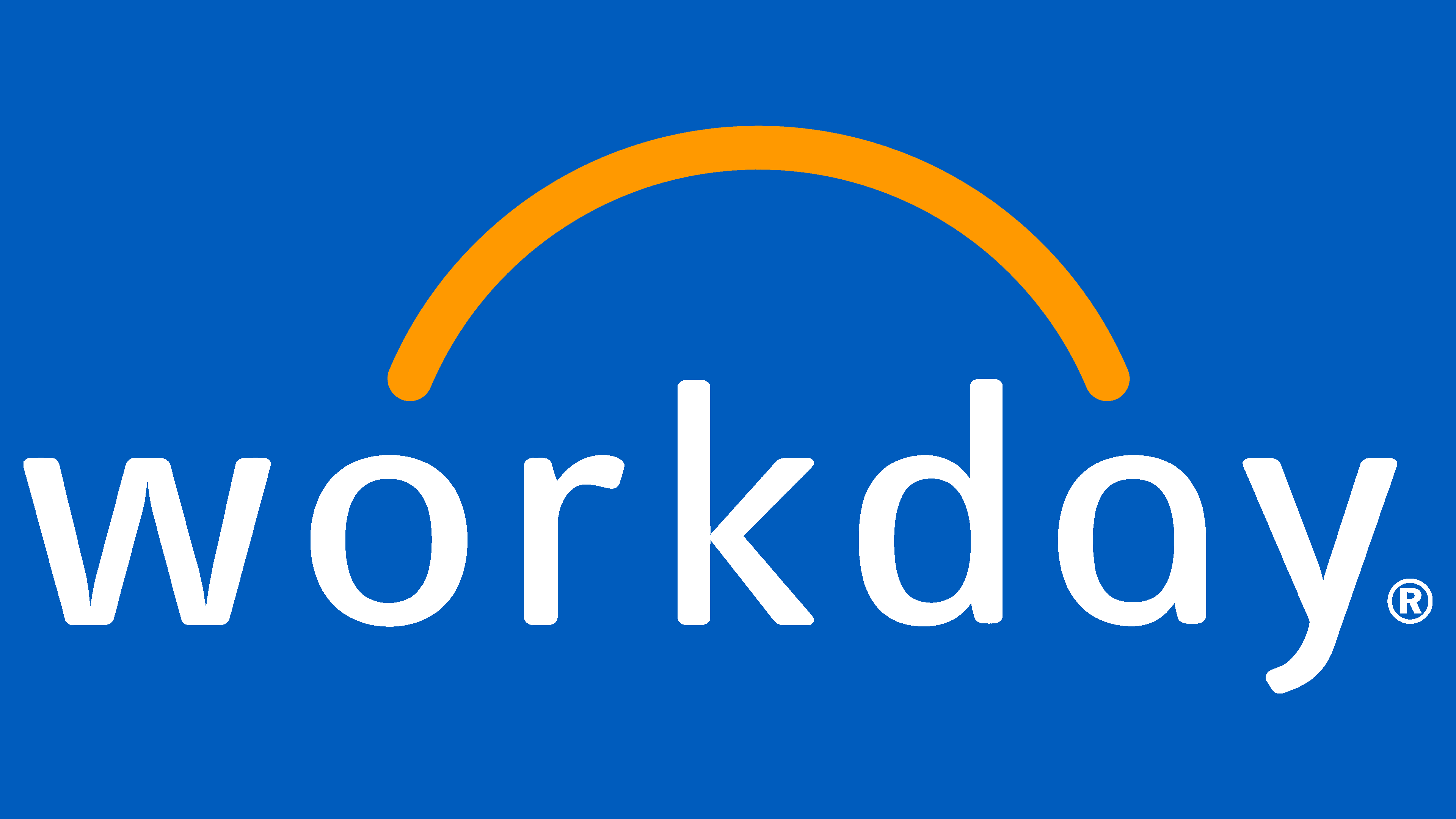Accounts
Accounts
Welcome to WNC's online account system! Here, staff members can access a variety of essential functions related to college accounts. Whether you're a seasoned administrator or a new faculty member, this introduction aims to provide you with the necessary information and guidance to navigate our accounts system effectively. Should you have any questions or require assistance, our dedicated support team is always available to help. Let's explore the features and functionalities of our college's online accounts together!

OnBase is your go-to solution for reporting and resolving any issues related to hardware, software, networks, and more. Whether you're experiencing technical glitches, needing a quote, or need assistance with accessing accounts or systems, simply place a ticket through OnBase, and our dedicated team will promptly address and resolve your concerns. It's your one-stop-shop for all IT-related support needs, ensuring smooth operations and minimal downtime for your work.
What do I use my WNCAnywhere account for?
Your WNCAnywhere account is used to login to: Eduroam, library database, computer login, WestNet, Zoom, Canvas, and myWNC. Gmail accounts are not linked to the WNCAnywhere account so the password may or may not be the same depending on what the employee chooses.
What is the time frame for getting a college account for email & WNCAnywhere?
WNCAnywhere and email accounts are automatically created after the On-Boarding process is complete Workday. Your account is provided to you when you begin employment during the On-Boarding process.
WNCAnywhere login issues
If you have forgotten you password, you can have it emailed to you.
Faculty, Staff & Student Employees
Your username will be in a first.last name format. For example, if your name is Mike Smith, then mike.smith is your username.
When you change your WNCAnywhere password, you will need to update the password on all devices. Refer to to our Network page for instructions to update any devices you use to connect to eduroam.
Still having trouble?
Place a ticket with our IT team.
Who will use Workday?
Anyone receiving a WNC paycheck is expected to interact with Workday in some capacity. Some basic tasks done through Workday include accessing personal information through employee self service or requesting time off. More administrative tasks currently processed using paper forms that will be automated include timesheets and travel reimbursement requests. Managers will be frequent users of the system approving requests.
Workday access for current employees
You will need to use your WNC Anywhere username and password.
Your username will be in the following format: first name.last name. Example: If your name is Mike Smith, your username will be Mike.Smith.
If you need to reset your password please use the Forgot Your Password page.
Workday access for Former NSHE Community Members
IMPORTANT TO NOTE BEFORE YOU START: Your Workday account will lockout for 30 minutes after 5 failed attempts to login. If you fail 5 password resets using the “Forgot Password” link you will be required to submit a support ticket to the Workday help desk or an SCS service ticket for assistance.
To access Workday once your employment ends:
- Log into https://www.myworkday.com/nshe/d/home.htmld
- Click the second link for "Former NSHE Community Members."
- Enter your employee ID number, minus the leading zeroes. Example 0000231851 = 231851 (If you forgot your employee ID you can locate it on any paystub, employment contract, or prior W-2's from NSHE)
- Click “Forgot Password” for a temporary link to access Workday and reset your password.
- Your new password must not be the same as your current password or user name. Minimum number of characters required: 8. The following character types must be represented: alphabetic characters, uppercase characters, lowercase characters, Arabic numerals 0 - 9, special characters -!"#$%&'()*+,./:;=>?@[]^_` {|}

What is WestNET?
WestNet is your one stop Intranet website for faculty members only.
To log in, use your WNCAnywhere information to view your account.
Contact Us
Information Technology (IT) Services
Cedar Building, Room 315
2201 West College Parkway, Carson City, NV 89703
775-445-4290