WNC Eduroam WiFi
Eduroam is the wireless signal for all students, faculty, and staff at WNC. Additionally, visitors from other eduroam participating campuses can easily access this signal using the same credentials they use at the institution they are from.
Access to eduroam is available on campus in all locations where there is WiFi. After you successfully log into eduroam, you will have internet access (some restrictions apply).
A full list of Universities and other educational institutions, utilizing the eduroam wireless signal can be found on the Eduroam website.
How to Access Eduroam
- On your device, go to the WiFi settings screen and select Eduroam.
- Enter in your WNCAnywhere login in the form of (first.last@wnc.edu or w1234567890@wnc.edu) and login password.
- When prompted, accept the certificate.
- You should now be connected to the eduroam network.
Members of WNC visiting other organizations should enter their username as first.last@wnc.edu or w1234567890@wnc.edu and then use their WNCAnywhere password.
Information Technology (IT) Services is unable to troubleshoot or reset the password for credentials from another organization.
If your organization does not participate in eduroam, consider connecting to the WNC-Guest network.
Contact Information Technology (IT) Services with any questions you may have.

Connecting to Eduroam - Apple Devices (iOS)
- Go to your phones wi-fi settings by selecting Settings > Wi-fi.
- From the list of connections, click on Eduroam.
- Enter in the following information and click on Join.
Username: Your WNCAnywhere login username + @wnc.edu
Password: Your WNCAnywhere password - The next screen will ask you to accept the security certificate. Click Trust in the top right-hand corner.

Connecting to Eduroam - Android 11:
Domain: portal.wncd.wnc.edu
EAP method: PEAP
Phase 2 authentication: MSCHAPV2
CA certificate:Use System Certificates
Identity: Your WNCAnywhere username + @wnc.edu
Password: Your WNCAnywhere password
Minimum TLS Version: TLS v1.1 (If necessary)
Connecting to Eduroam - Android 10 and Older:
EAP method:PEAP
Phase 2 authentication: MSCHAPV2
CA certificate: Do not validate
Identity: Your WNCAnywhere username + @wnc.edu
Password: Your WNCAnywhere password
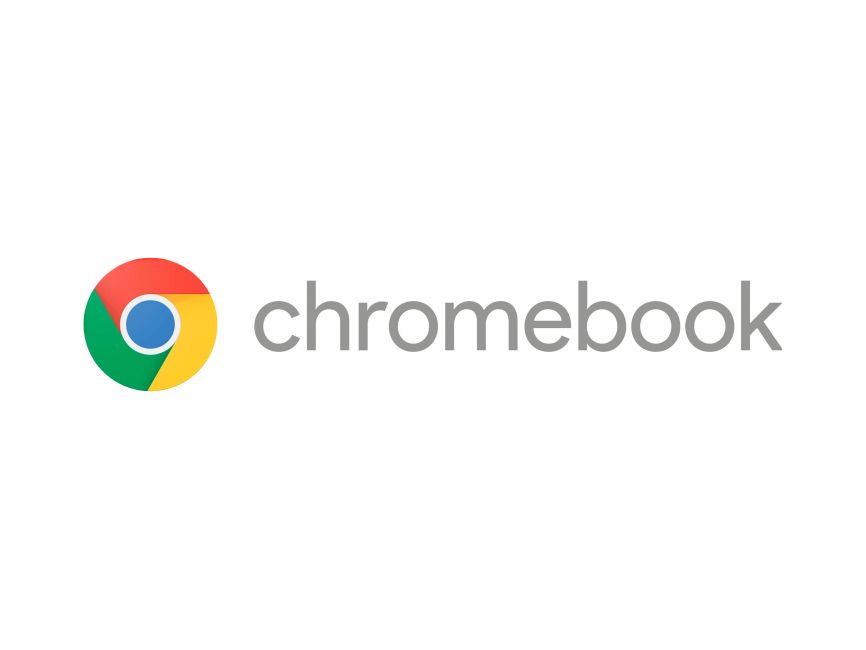
Connecting to Eduroam - Chromebook
- Select theWifi Icon at the bottom rightof the screen.
- Click the selection labeled Not Connected and select Eduroam from the menu.
- Enter the following Wi-Fi settings for eduroam:
- SSID: eduroam
- EAP Method: PEAP
- Phase 2 Authentication: MSCHAPv2
- Server CA Certificate: Default
- User Certificate: None Installed
- Identity: Your WNCAnywhere username + @wnc.edu
- Password: Your WNCAnywhere password
- Anonymous Identity: Leave Blank
- If you cannot connect using the above settings please select the Eduroam network to open up your wireless settings page and click Forget to remove eduroam as your known networks. Next add Eduroam back manually but change the CA Certificate to Do Not Check and enter your WNCAnywhere username in the Identity section in the form of w1234567890@wnc.edu.
Troubleshooting & Support
If you experience issues connecting to Eduroam or WNC-Guest:
-
Call (775) 445-4290.
-
Or submit an IT ticket.
Common issues include:
-
Outdated WiFi certificates
-
Incorrect login credentials
-
Device profile conflicts (try “Forget Network” and reconnect)
⚠️ Important:
If you recently changed your WNCAnywhere credentials, you must update your Eduroam WiFi settings on all your devices.
Not updating your saved credentials may cause repeated login attempts, which can temporarily lock your account for up to 30 minutes.
To fix this, go to your device’s WiFi settings, select “eduroam” → “Forget This Network,” and reconnect with your updated credentials.
Contact Us
Information Technology (IT) Services
Cedar Building, Room 315
2201 West College Parkway, Carson City, NV 89703
775-445-4290