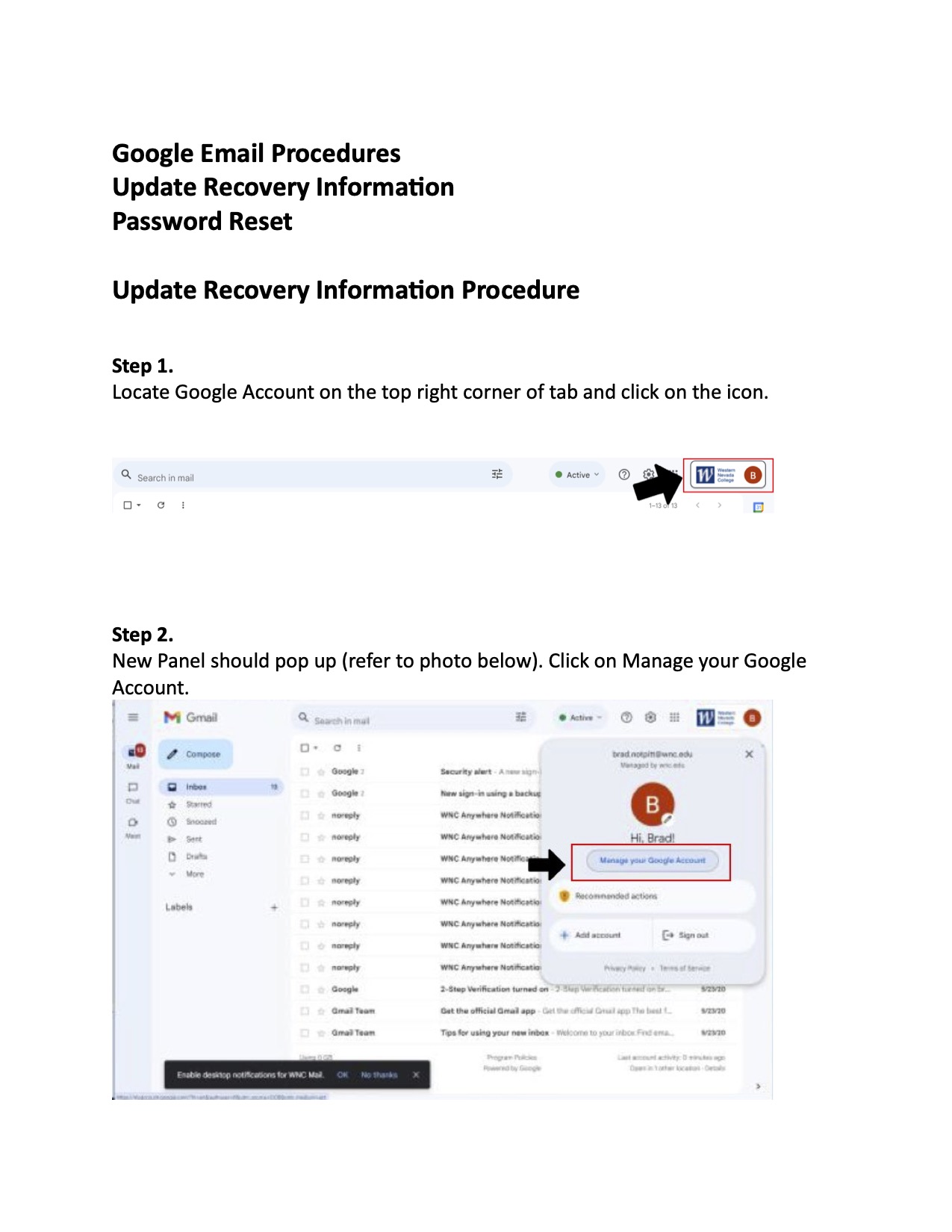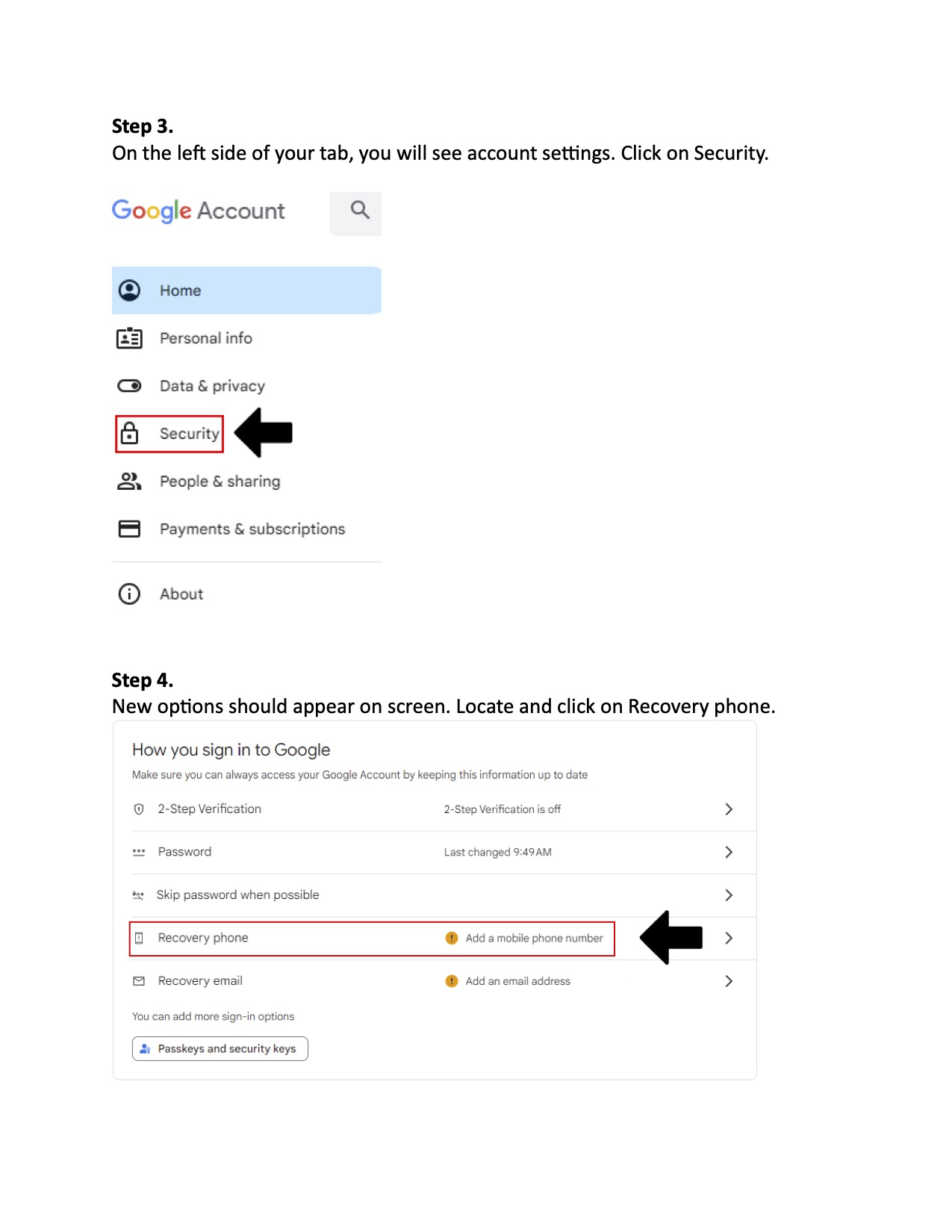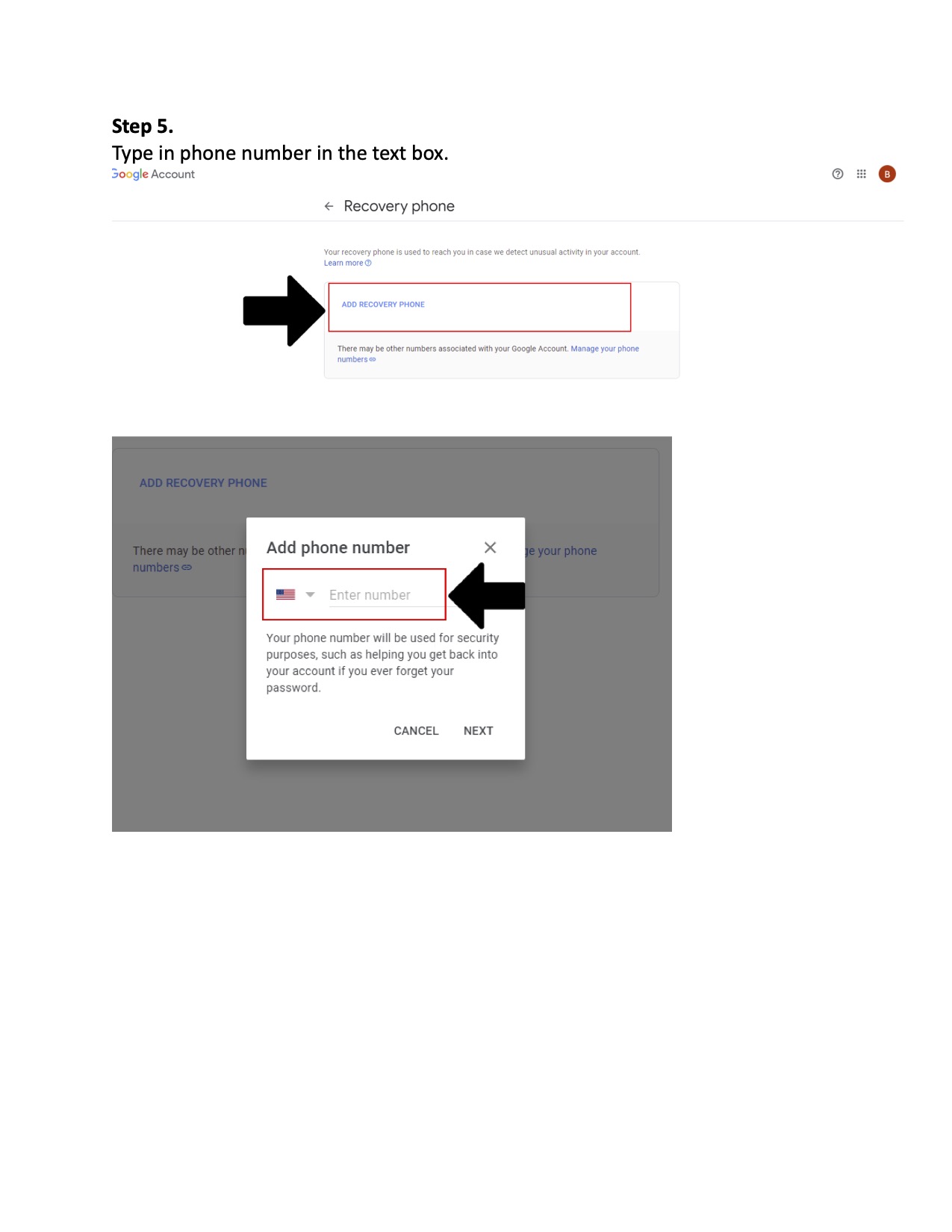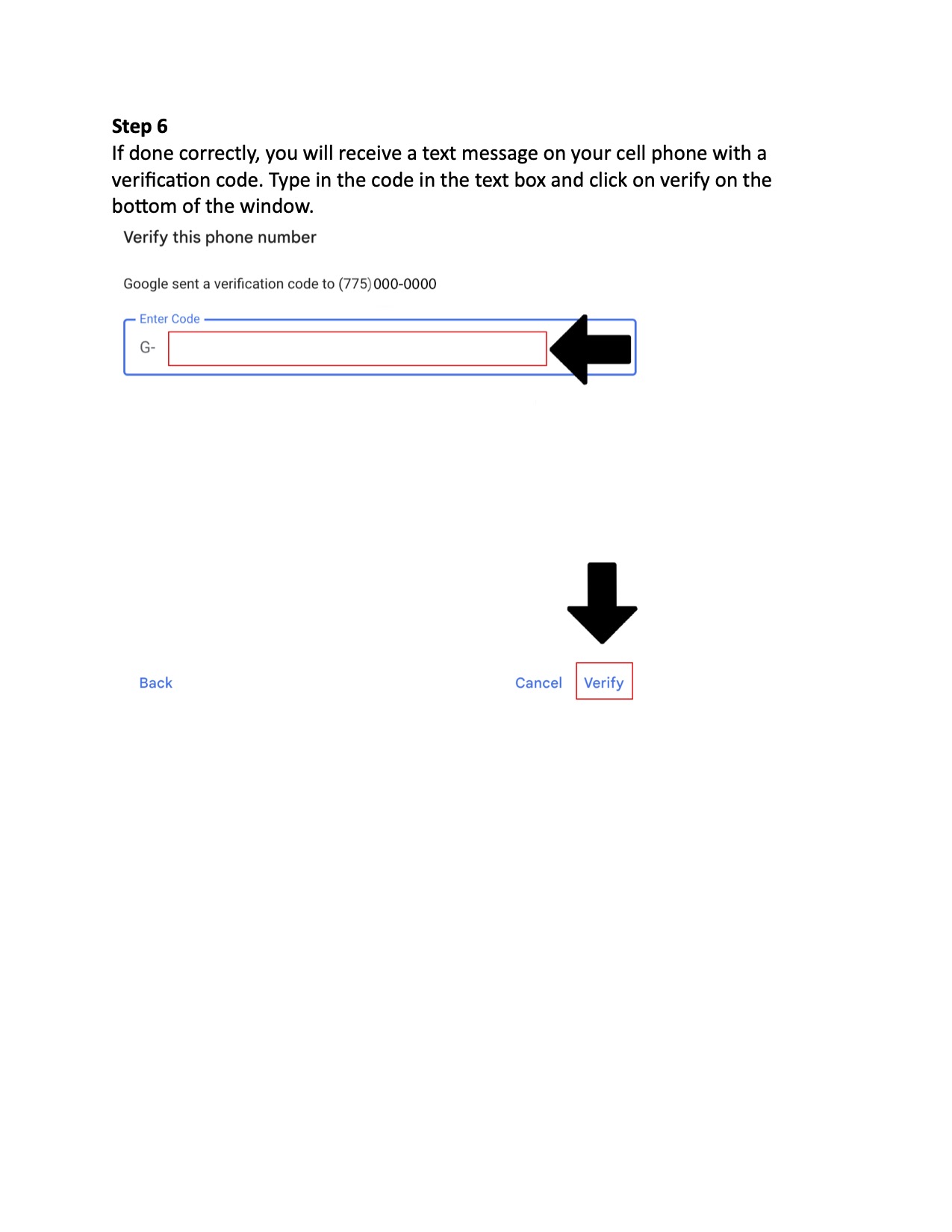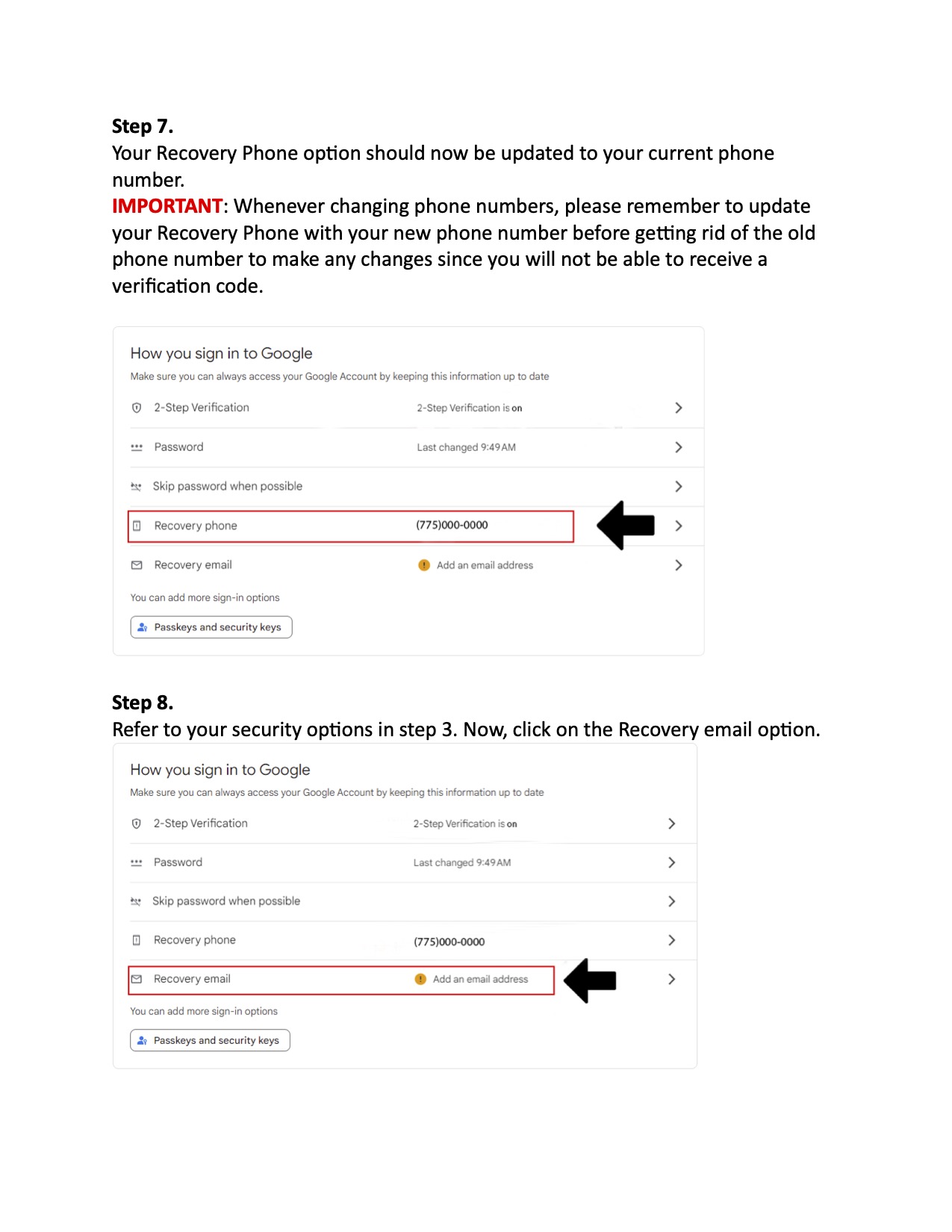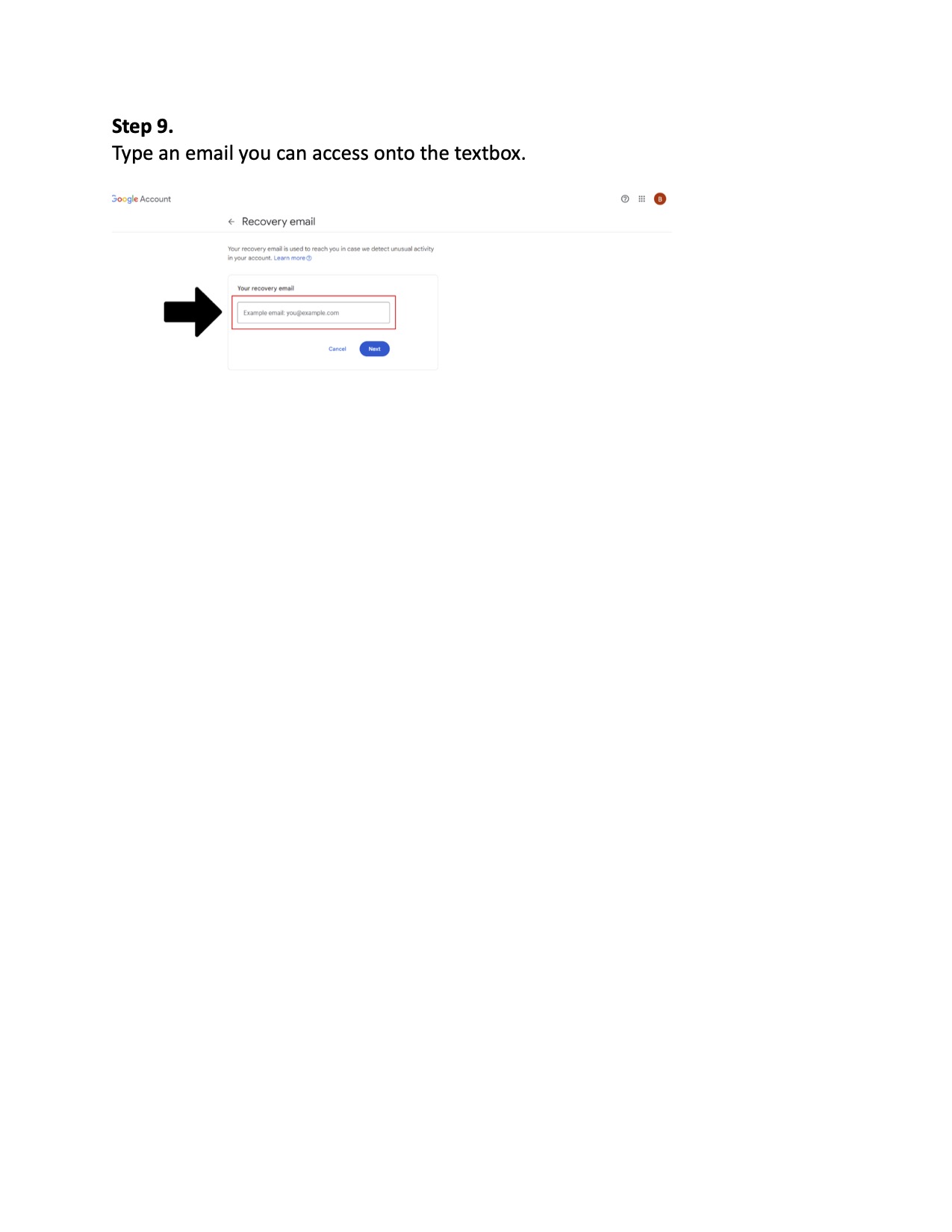Gmail
Gmail
Welcome to our college's Gmail setup and security guide! Ensuring the safety and accessibility of your email account is paramount for effective communication and collaboration. Whether you're a new staff member or looking to enhance the security of your existing account, this guide is designed to provide step-by-step instructions for setting up recovery information, enabling two-step verification, and resetting passwords.
Please refer to the sections below for detailed instructions on each of these vital account management tasks. Should you have any questions or require further assistance, our IT support team is here to help.
Thank you for your diligence in safeguarding our communication channels and maintaining the security of our college's digital infrastructure.
WNC email accounts are automatically created after the On-Boarding process is complete Workday.
In the top right-hand corner click your account icon and then click Google Account>Security>2-step verification. If adding your college email account on your phone be sure you use a passcode on your phone an install the Google Gmail app for your email versus the native iPhone and Android apps.
Important: When changing phone numbers, remember to update your 2 Step-Verification to the current
phone number to avoid SMS codes being sent to the wrong number . You also may need
to keep your previous phone number active for at least 7 days to prevent your account
being locked out.
We recommend you sign in with Google prompts. It's easier to tap a prompt than enter a verification code. Prompts can also help protect against SIM swap and other phone number-based hacks.
Google prompts are push notifications you’ll receive on:
- Android phones that are signed in to your Google Account.
- iPhones with the Smart Lock app
, the Gmail app
, the Google Photos app
, the YouTube app
, or Google app
signed in to your Google Account.
Based on the device and location info in the notification, you can:
- Allow the sign in if you requested it by tapping Yes
- Block the sign-in if you didn’t request it by tapping No
For added security, Google may ask you for your PIN or other confirmation.
If you need to reset your Gmail password but do not have recovery information set up on your account, please be aware that you will need to submit a support request through OnBase. For instructions on how to submit a ticket, please refer to the IT support page. Once you regain access to your Gmail account, please ensure you update your recovery information to prevent future access issues. Detailed instructions for updating your recovery information can be found on this page. IT Services staff will not provide password information over the telephone.
How to set up Gmail with Outlook:
How to setup Gmail with Apple Mail (please choose Google account):
https://support.apple.com/en-us/HT201320
Other:
If pages are not loading or something is not working properly, please see the quick troubleshooting items below.
- Sign out and log back in
- Refresh the webpage
- Clear cookies and cache
- Try another web browser
-
Could it be my computer or internet connection?Try restarting the computer.Still having trouble or not sure how to check for one of these items?Please call the Service Desk at (775) 445 – 4290 or put a ticket into IT Support
- Login into Gmail
- Click on Gear
- Click on See All Settings
- The last category, Vacation responder, will be there
- Turn vacation responder on with message
A recovery phone number or email address helps you reset your password if:
- You forget your password
- Someone else is using your account
- You’re locked out of your account for another reason
Tip: If you change your recovery phone or email, Google may still offer to send verification codes to your previous recovery phone number or email address for 7 days. If someone starts to use your account without your permission, this allows you to quickly secure your settings.
Contact Us
Information Technology (IT) Services
Cedar Building, Room 315
2201 West College Parkway, Carson City, NV 89703
775-445-4290