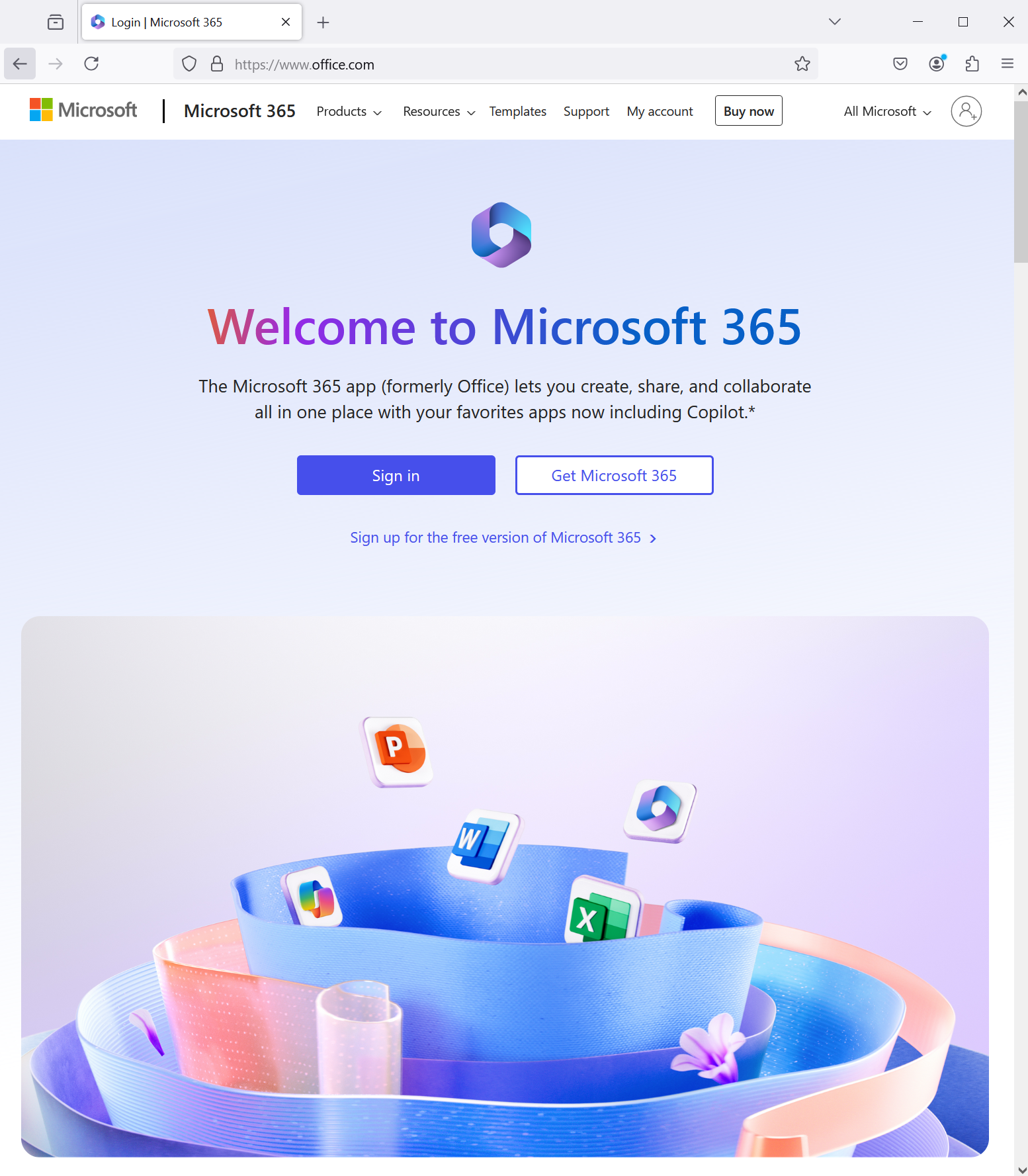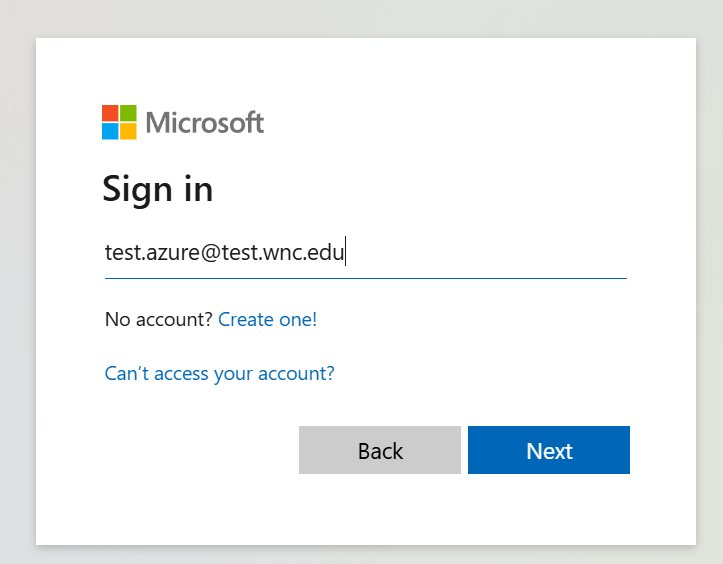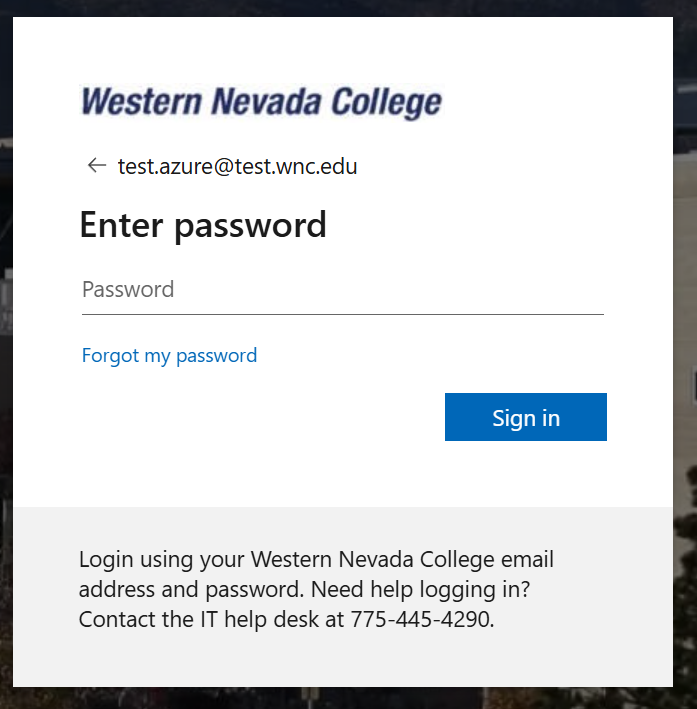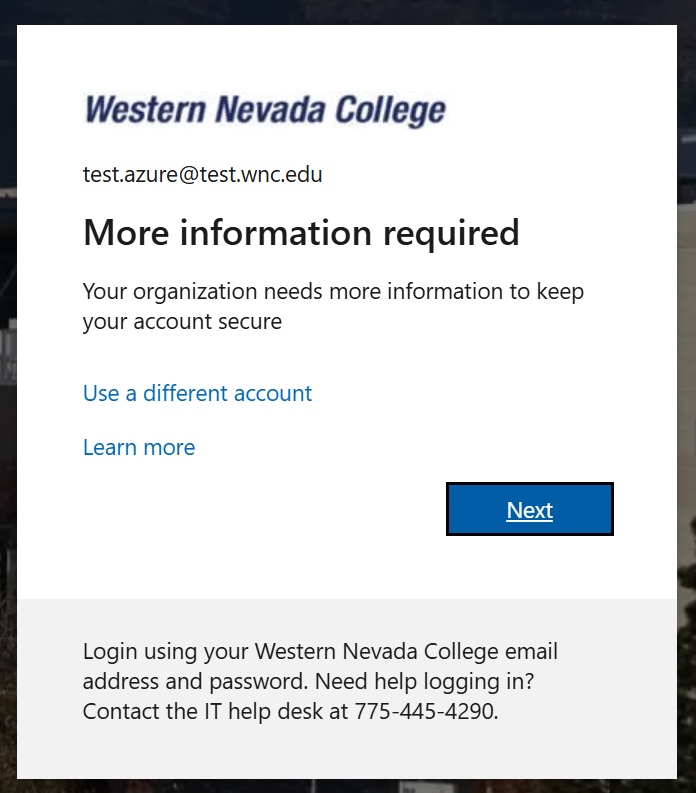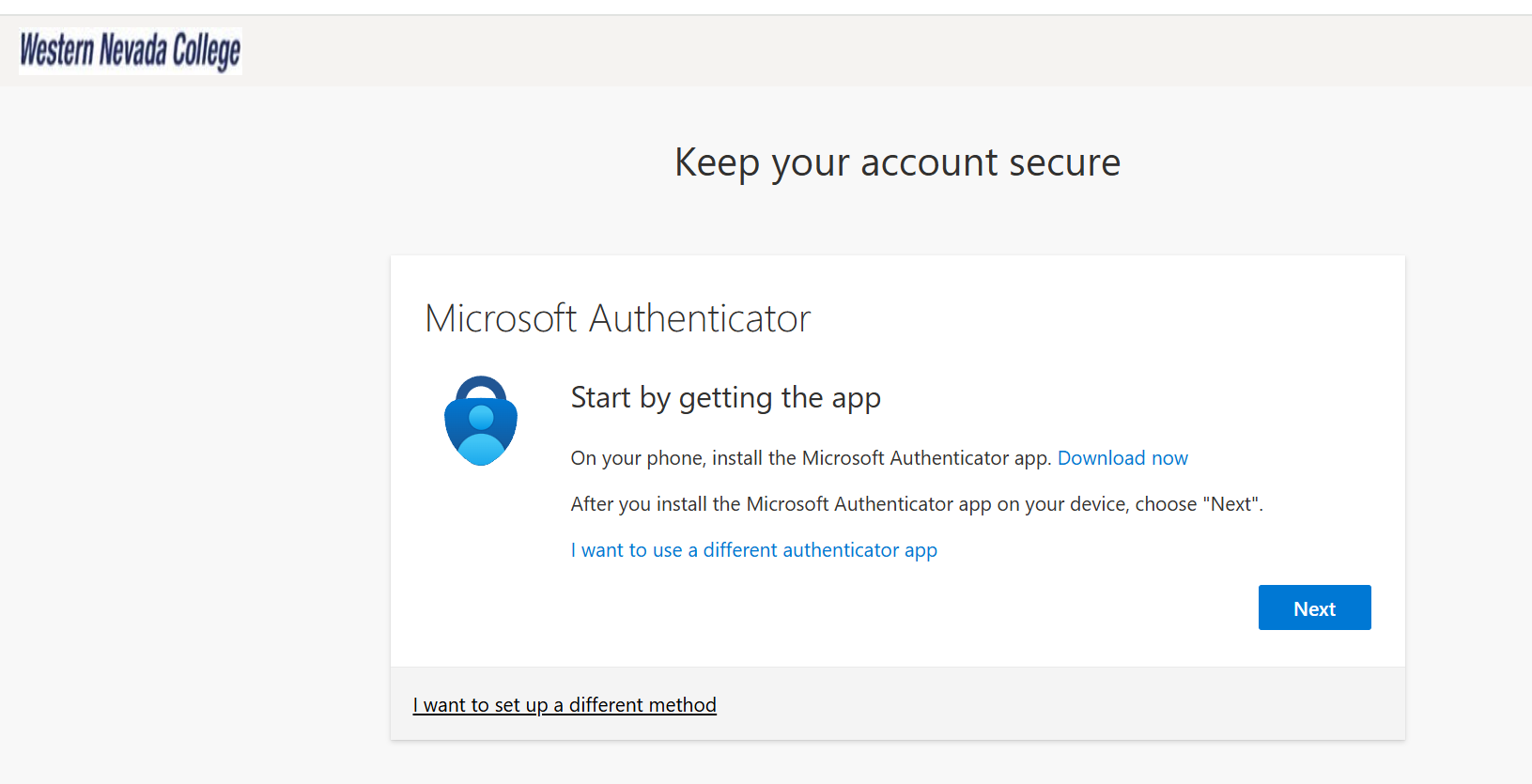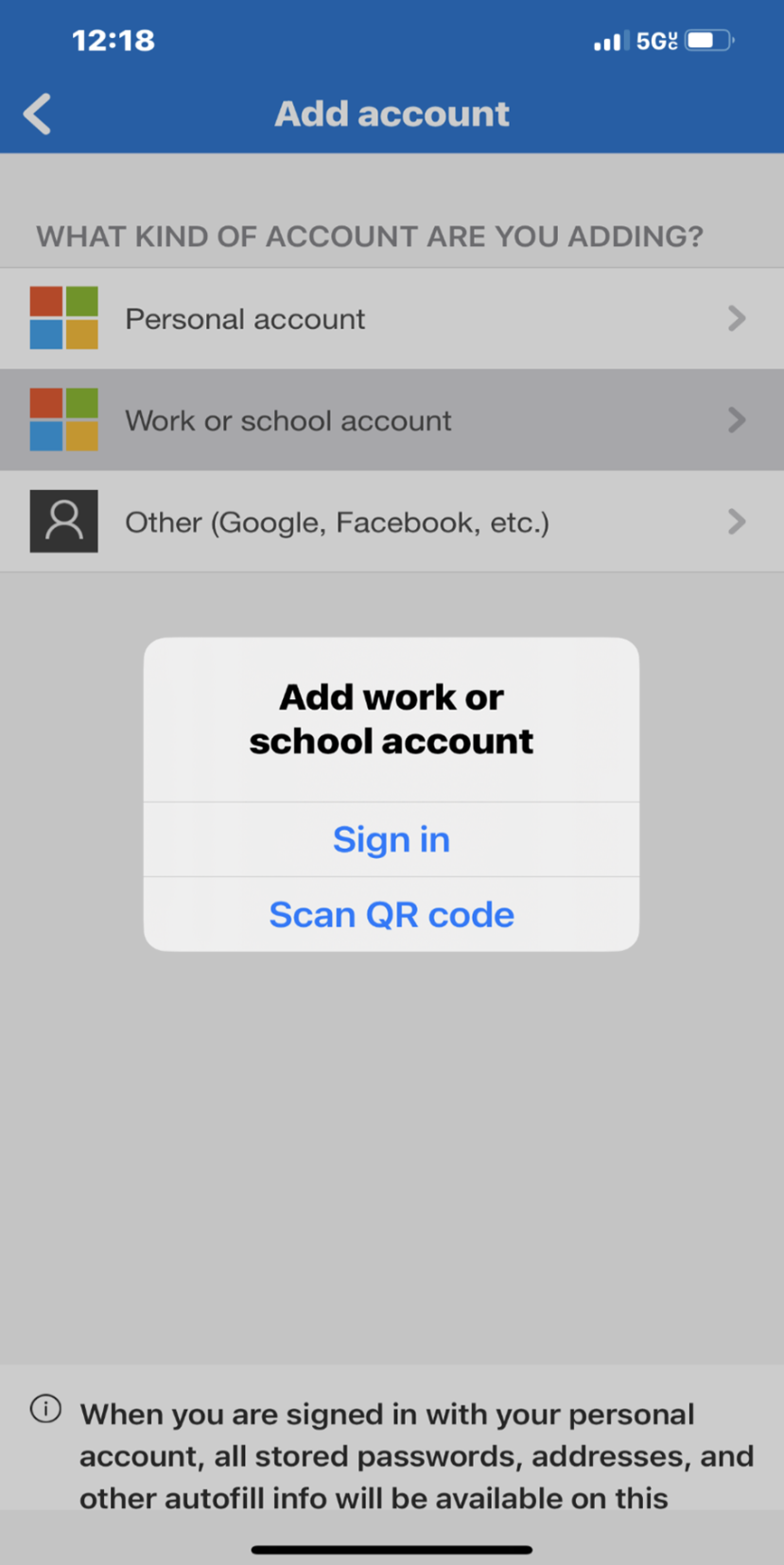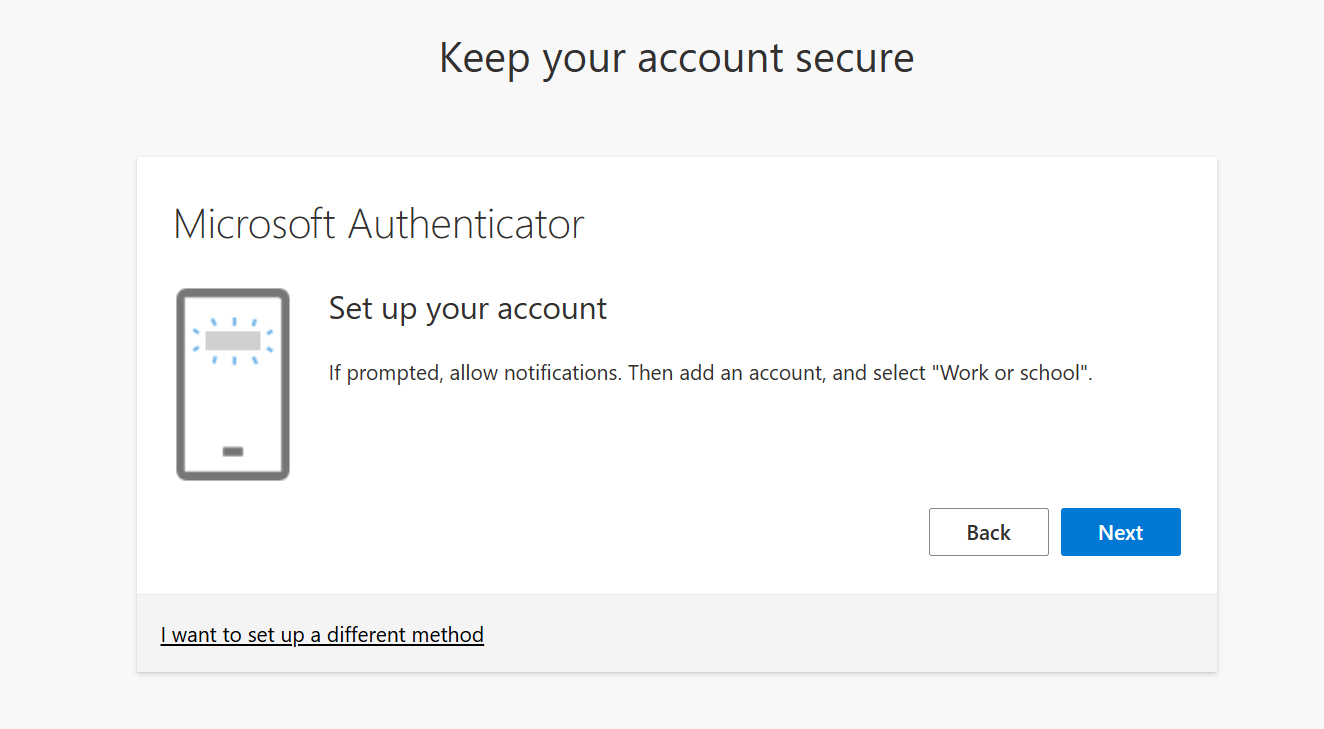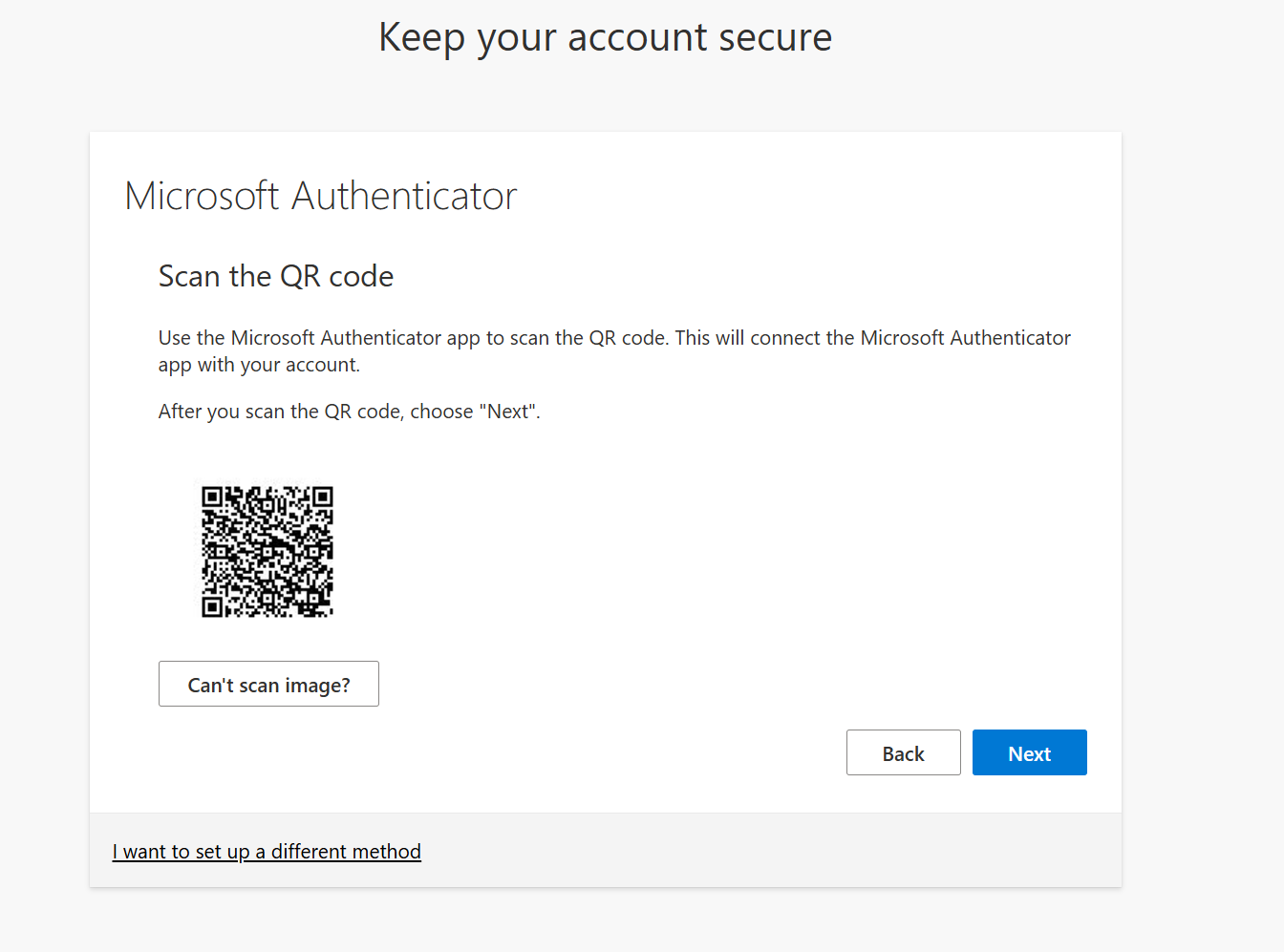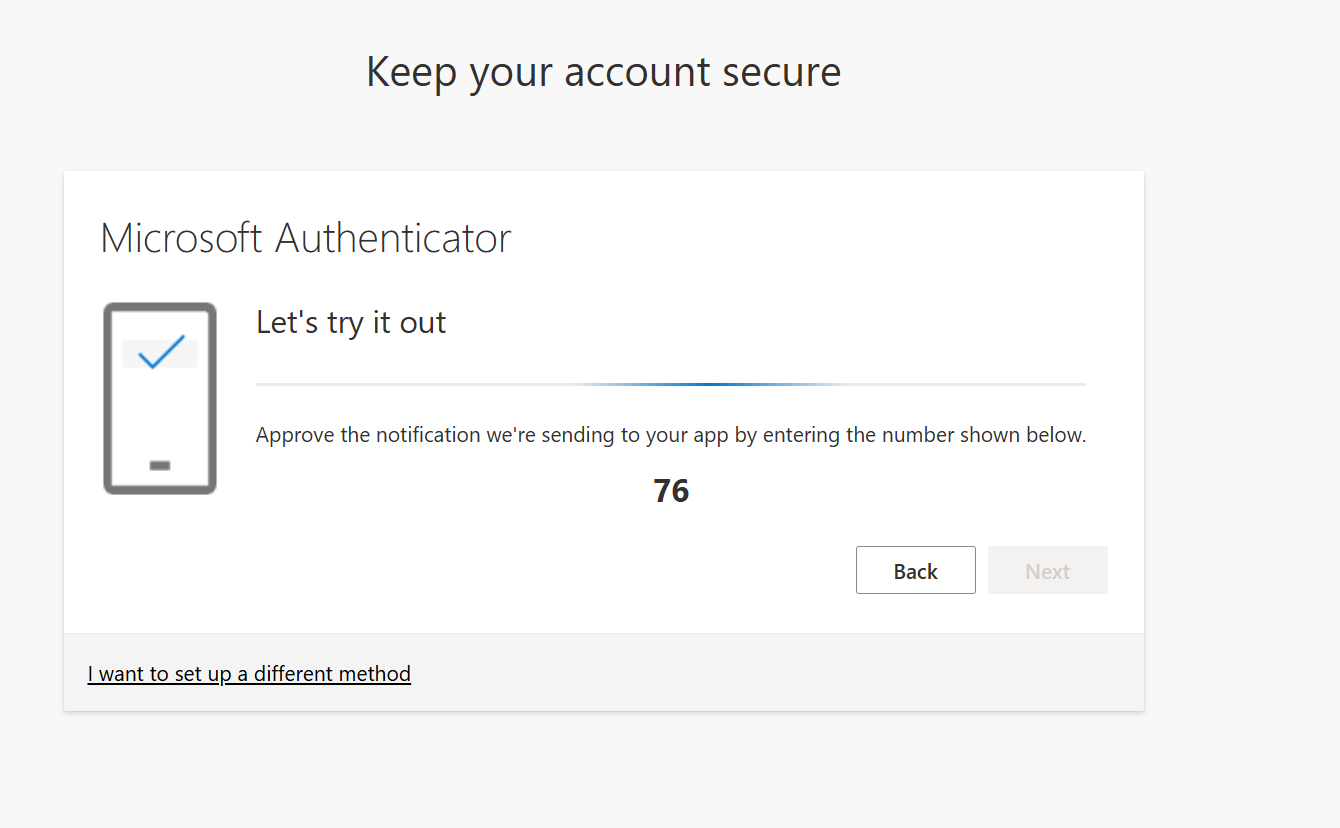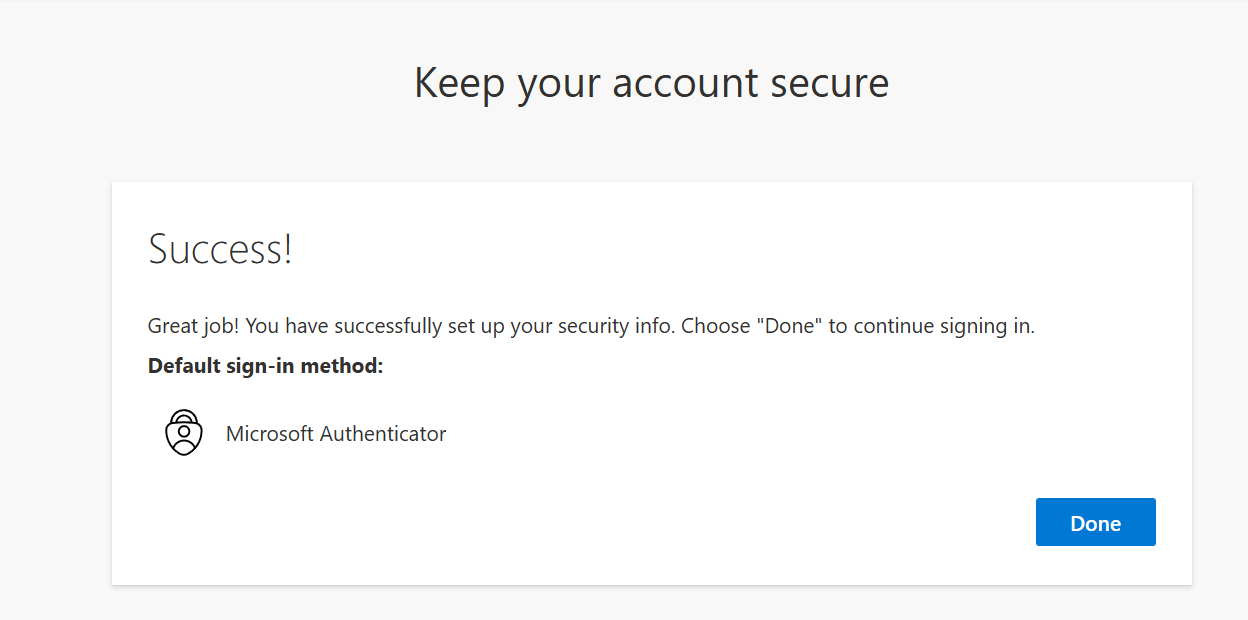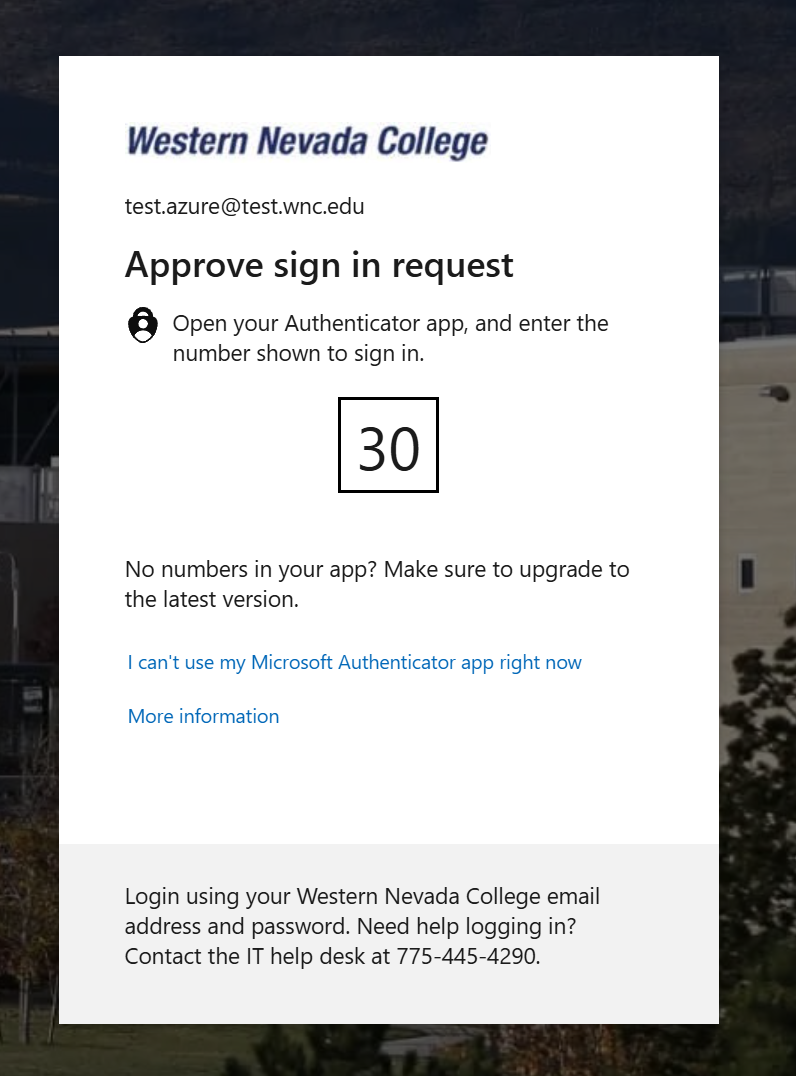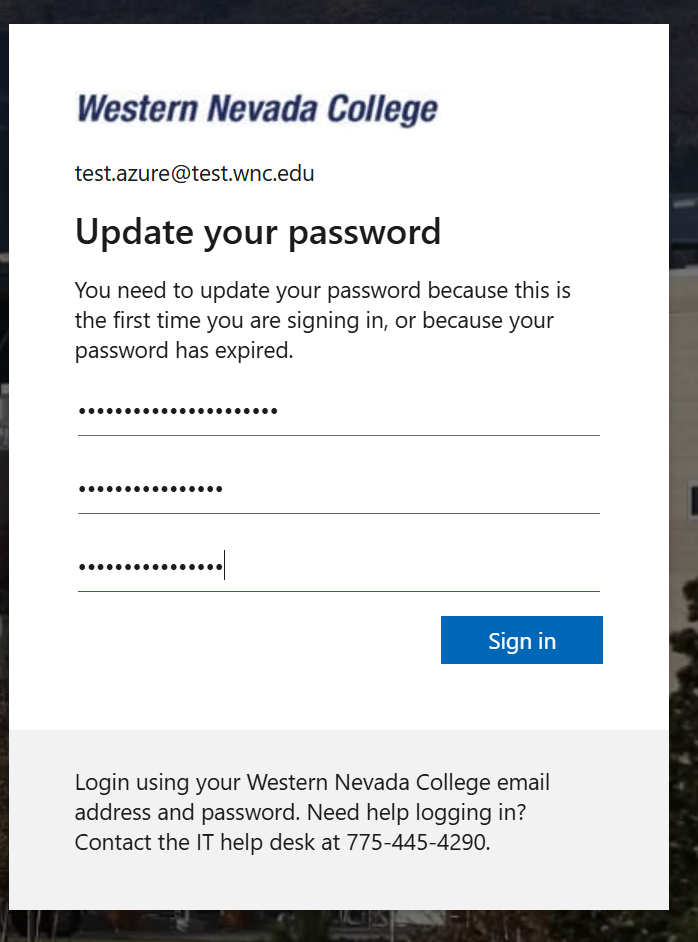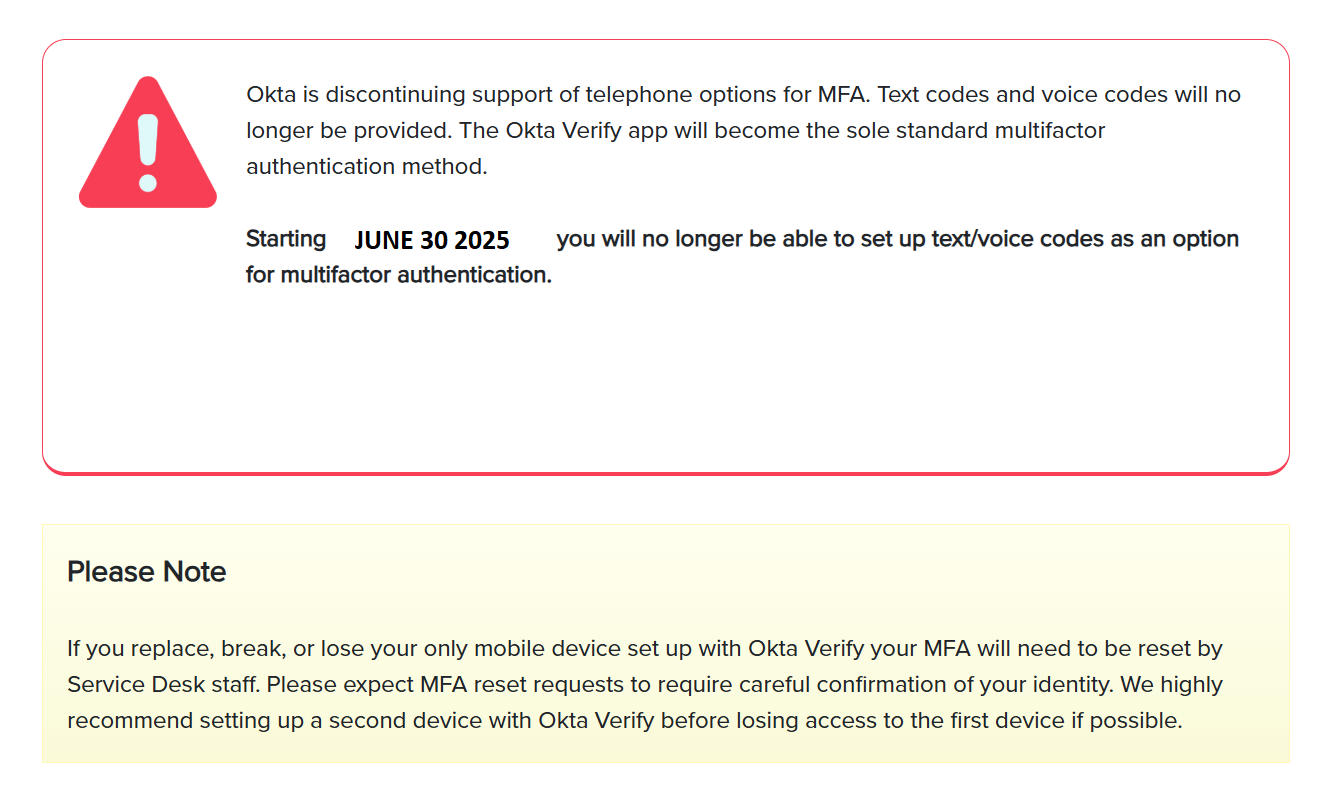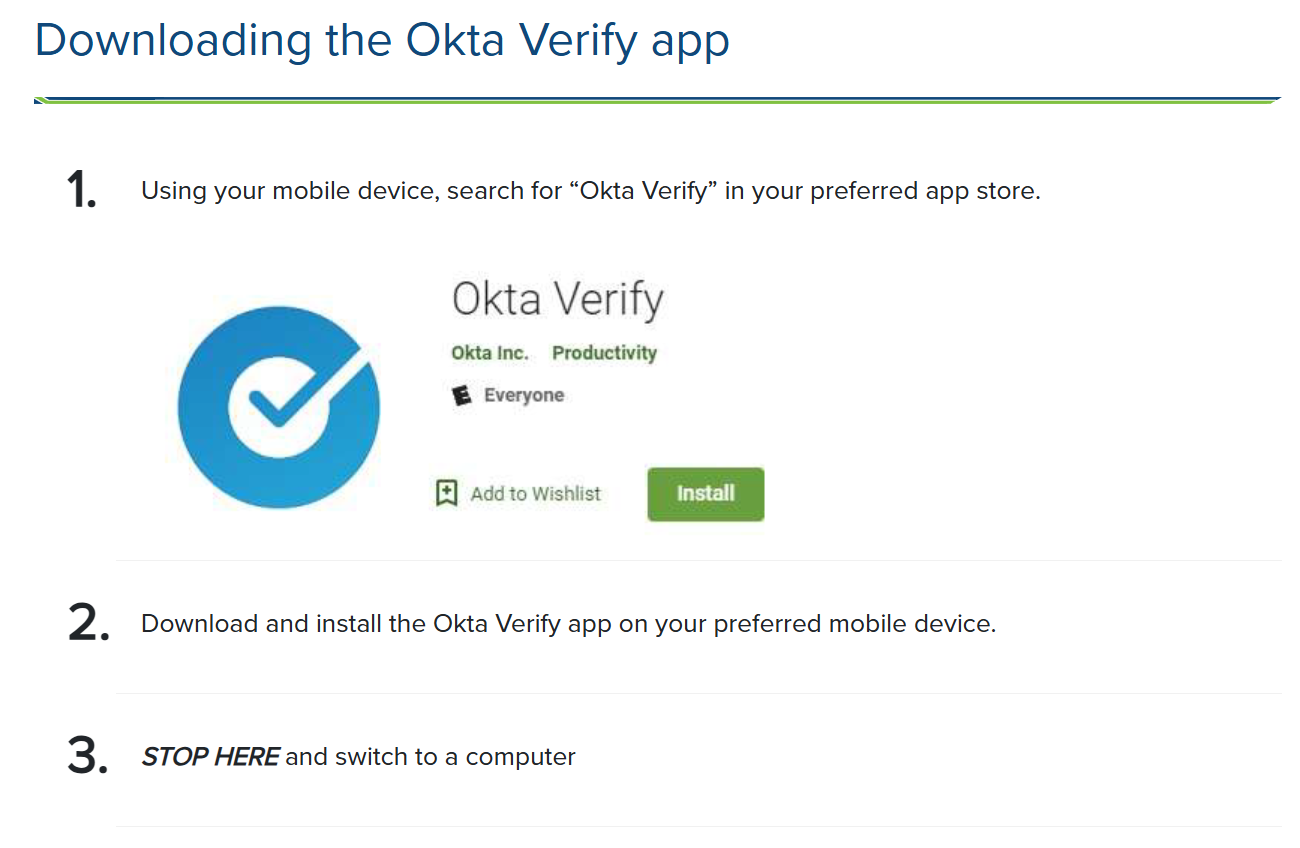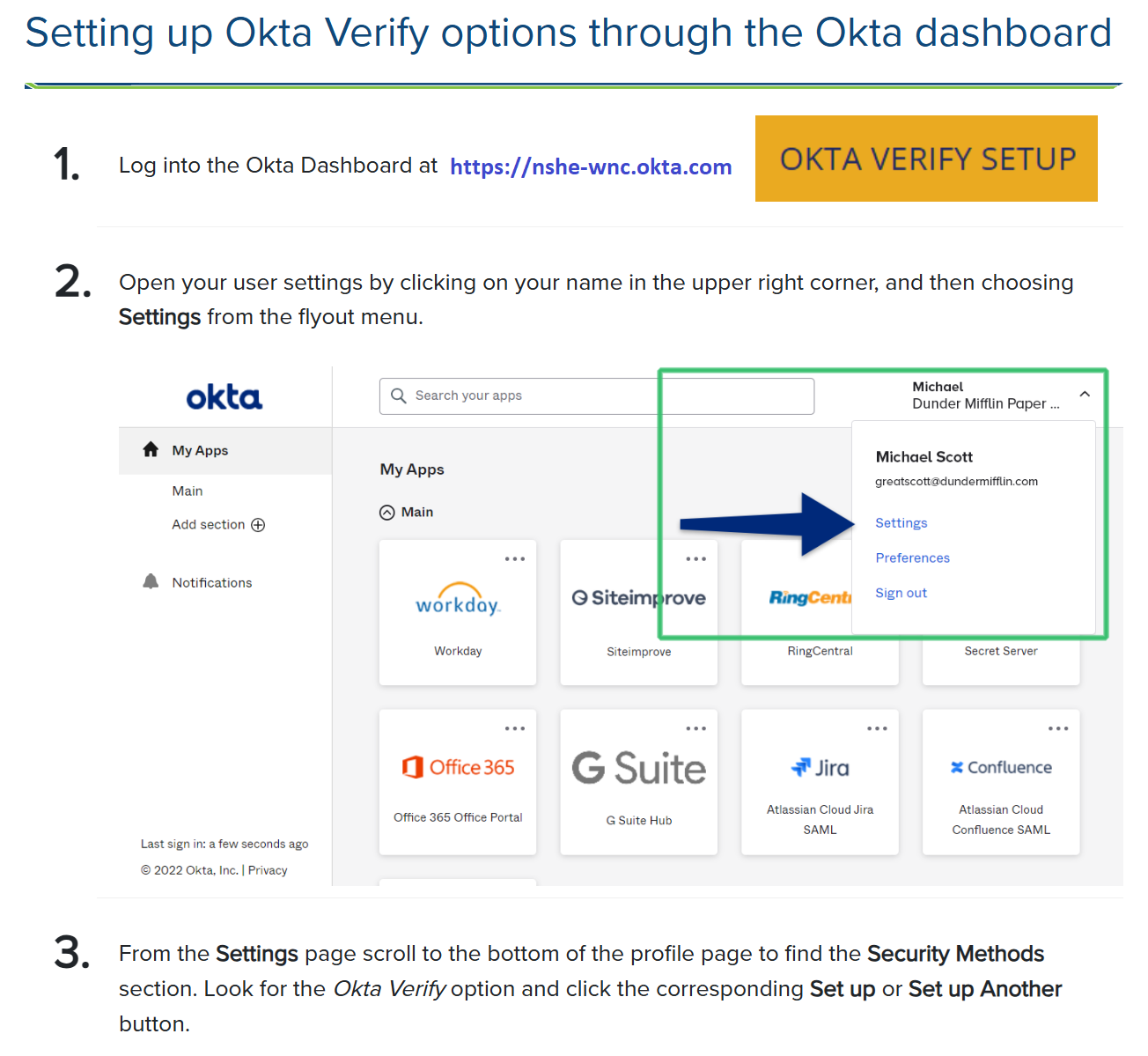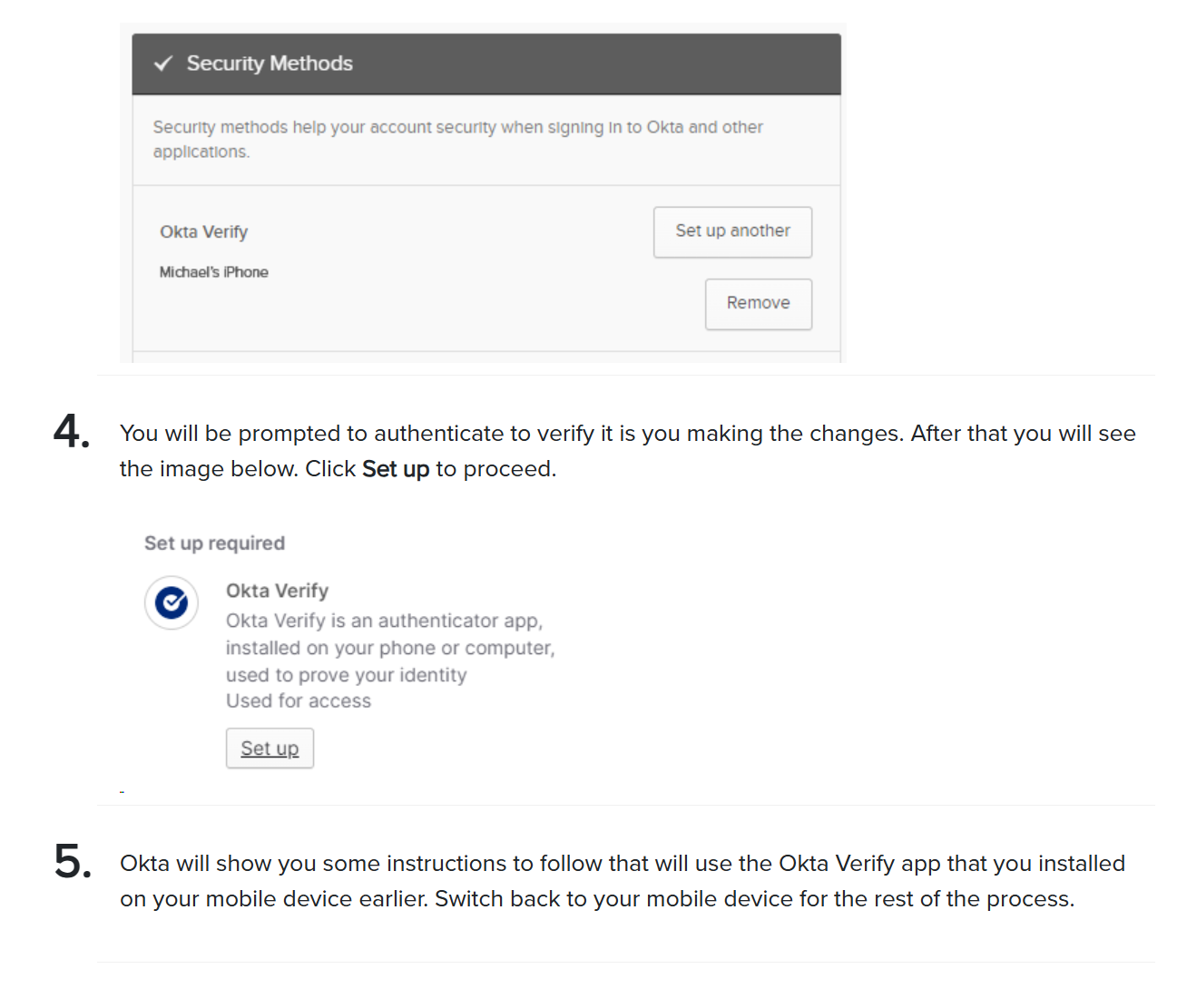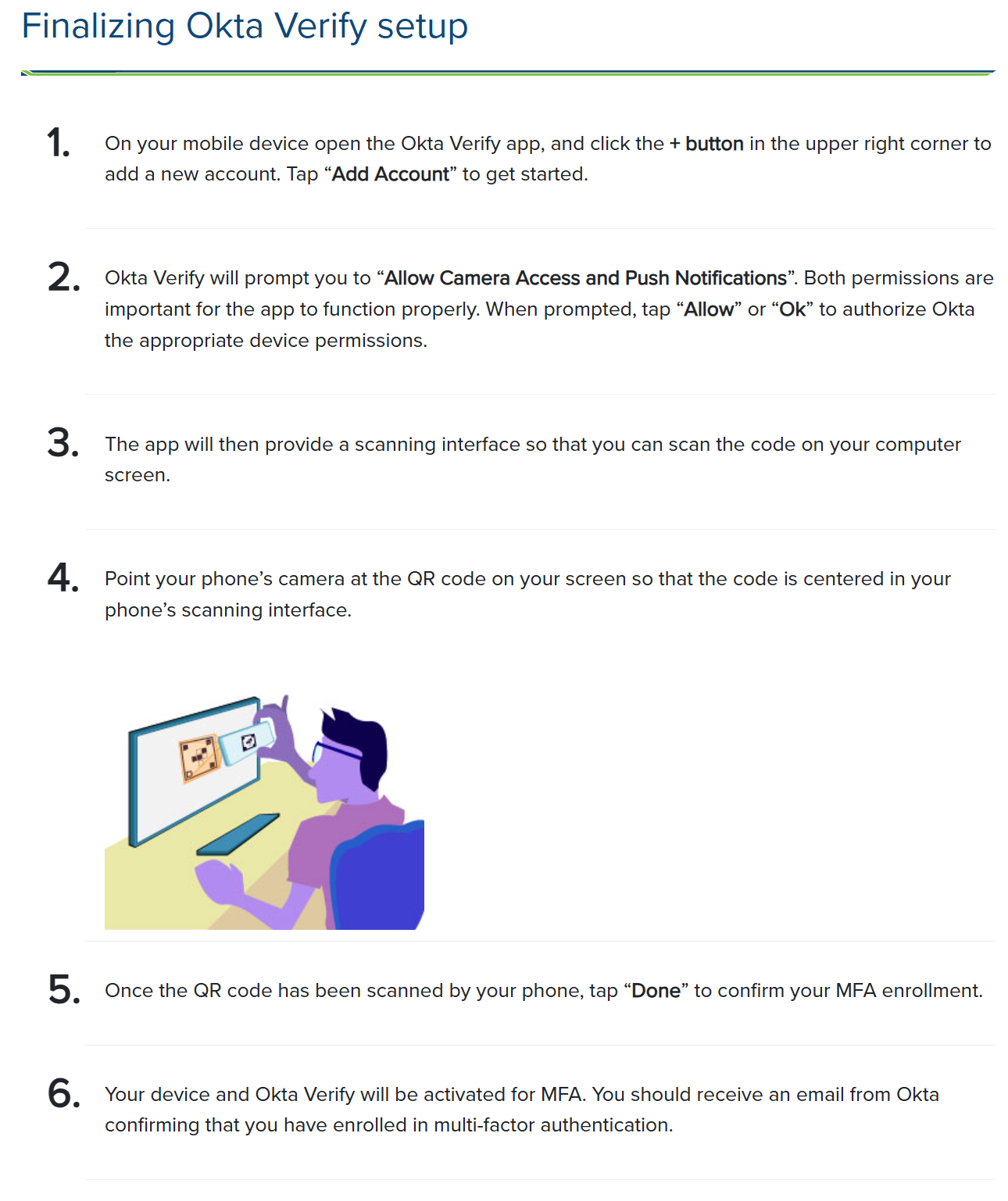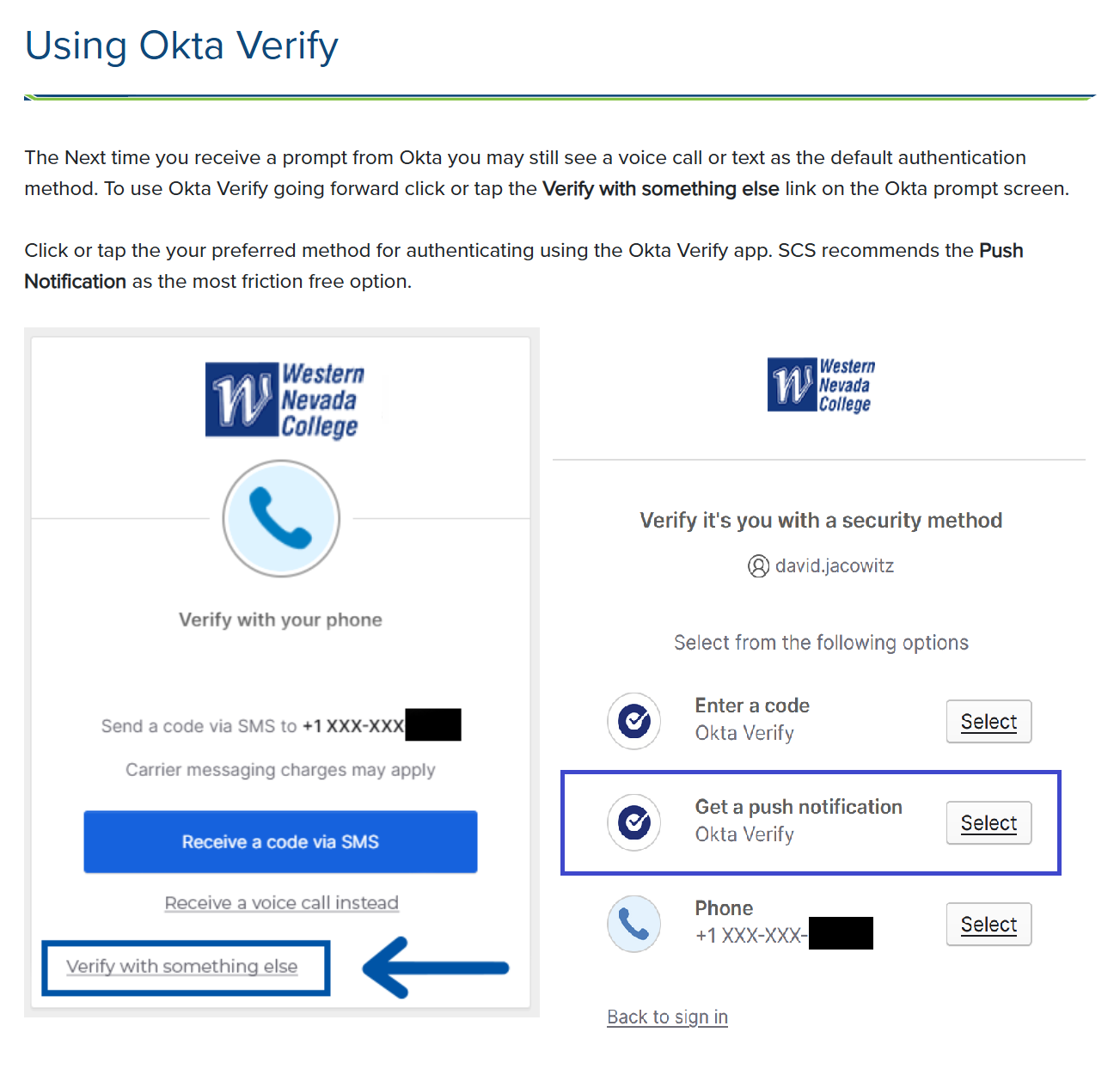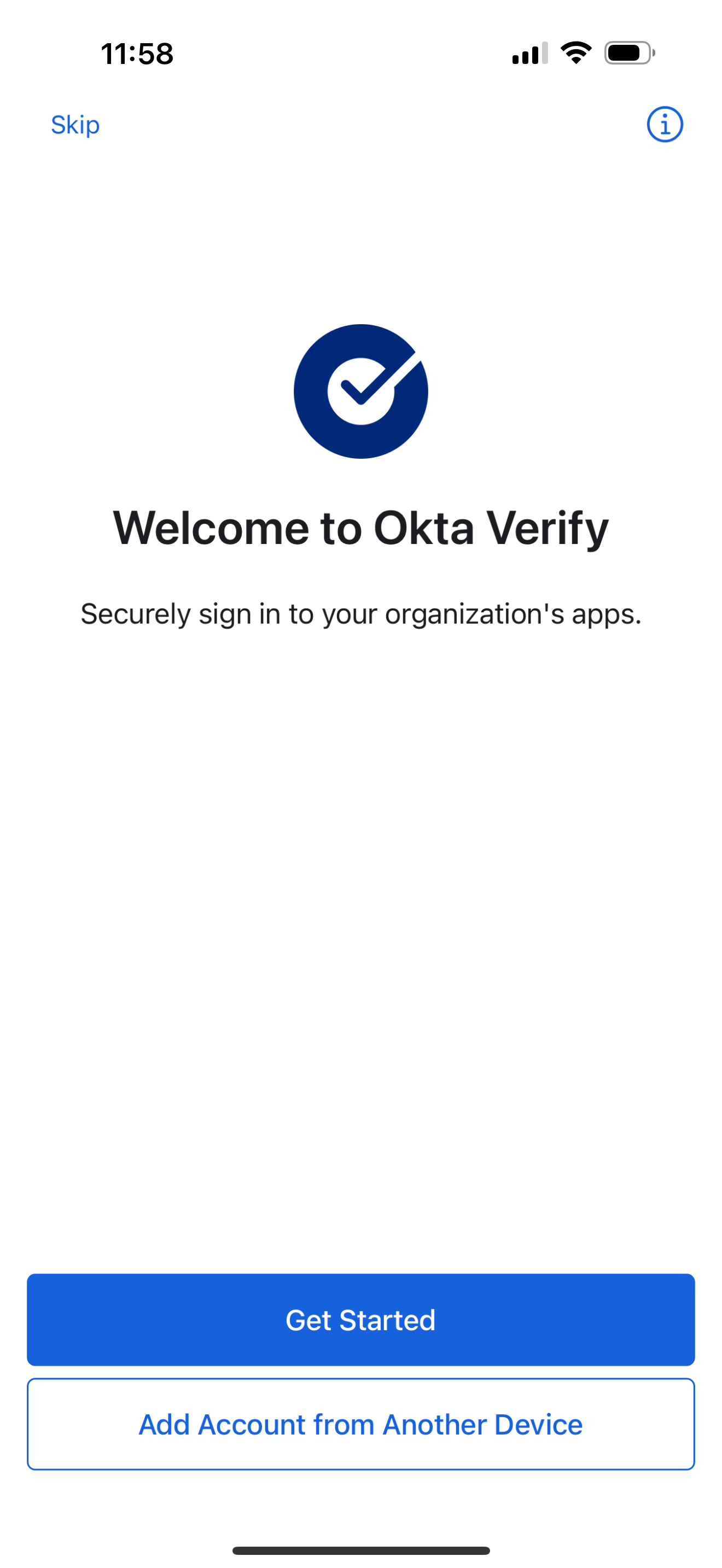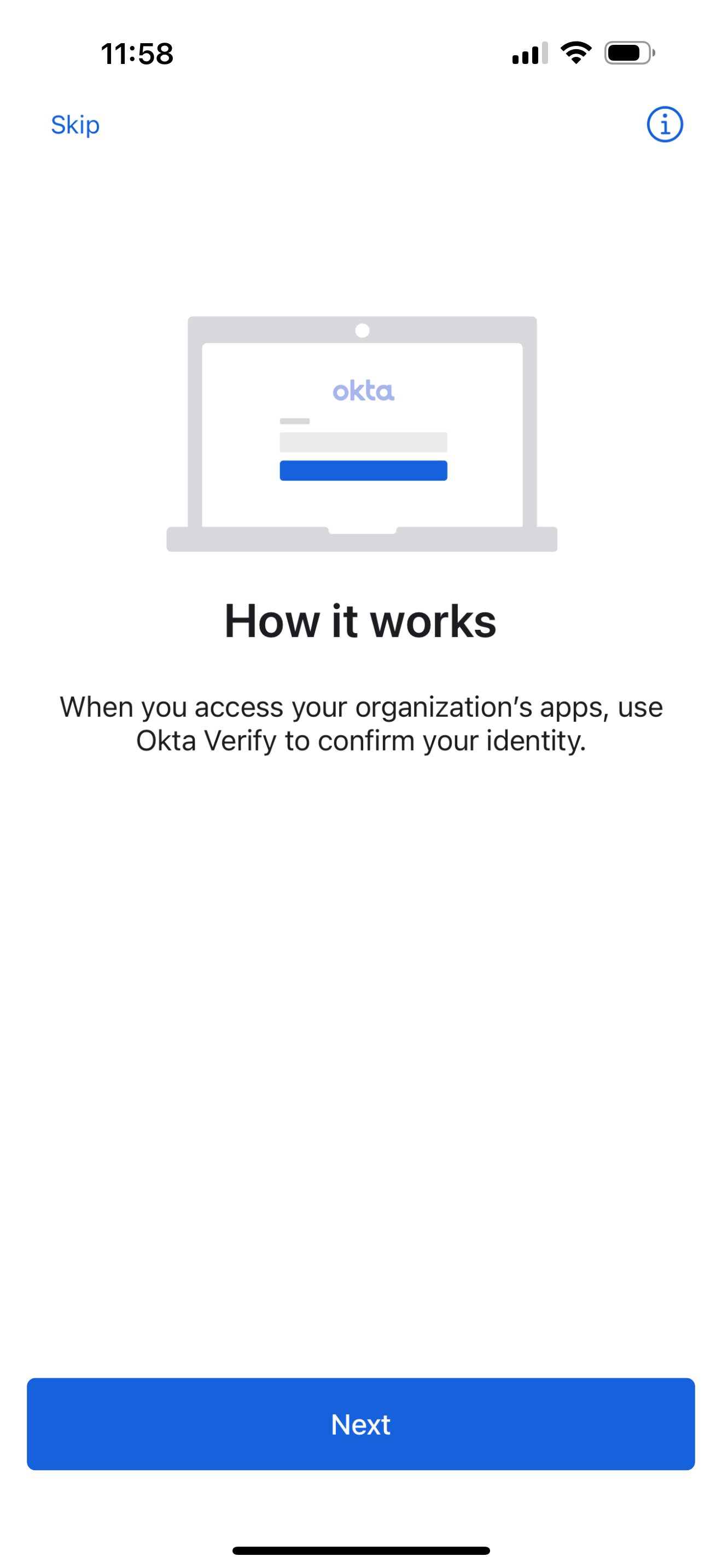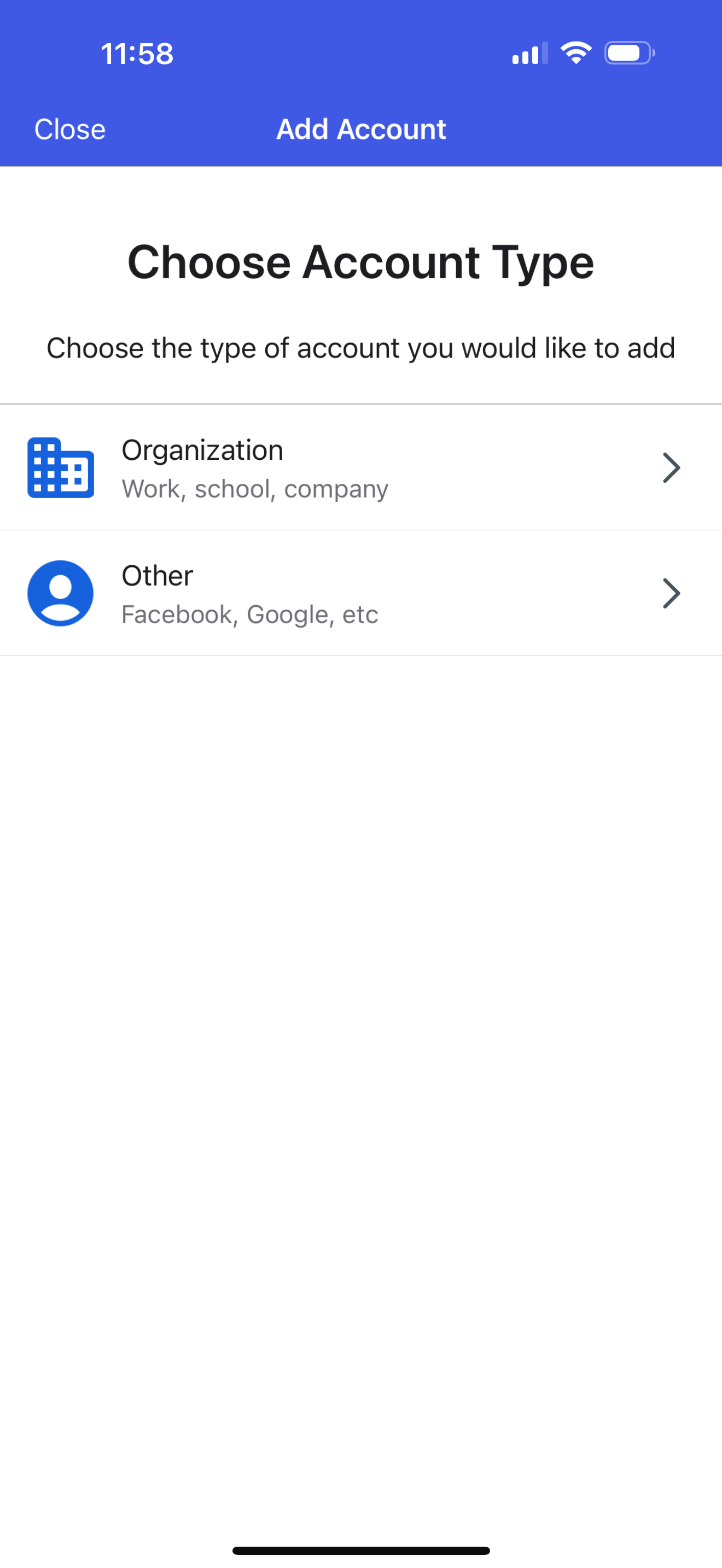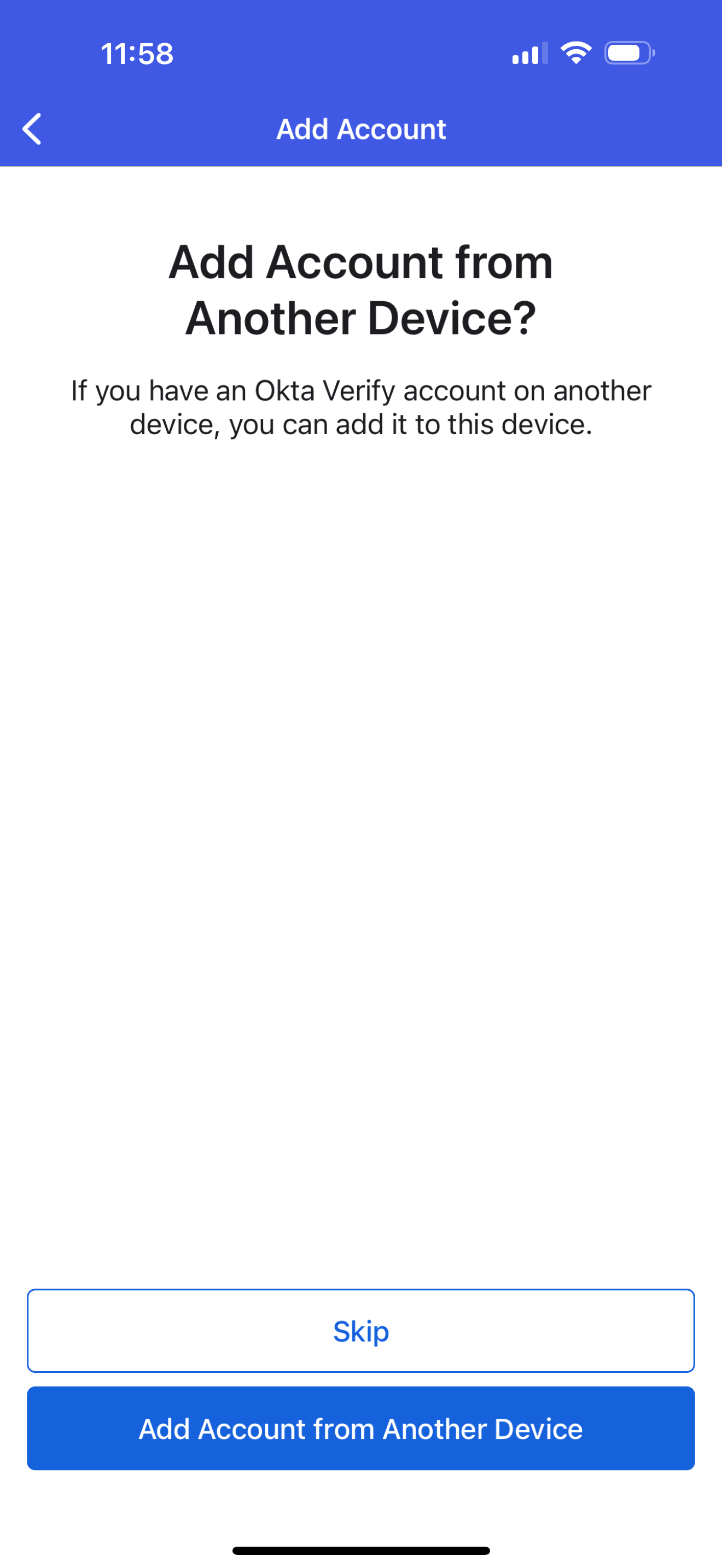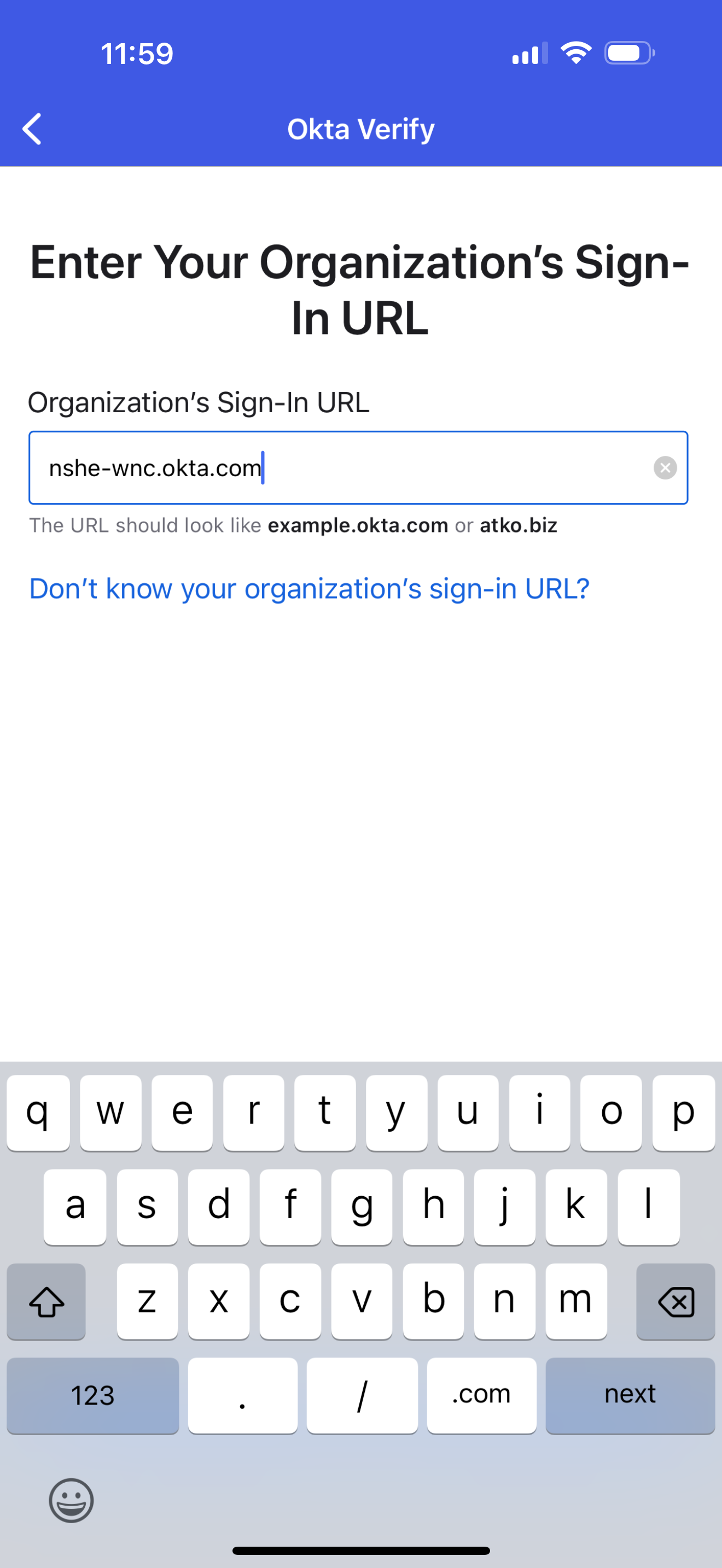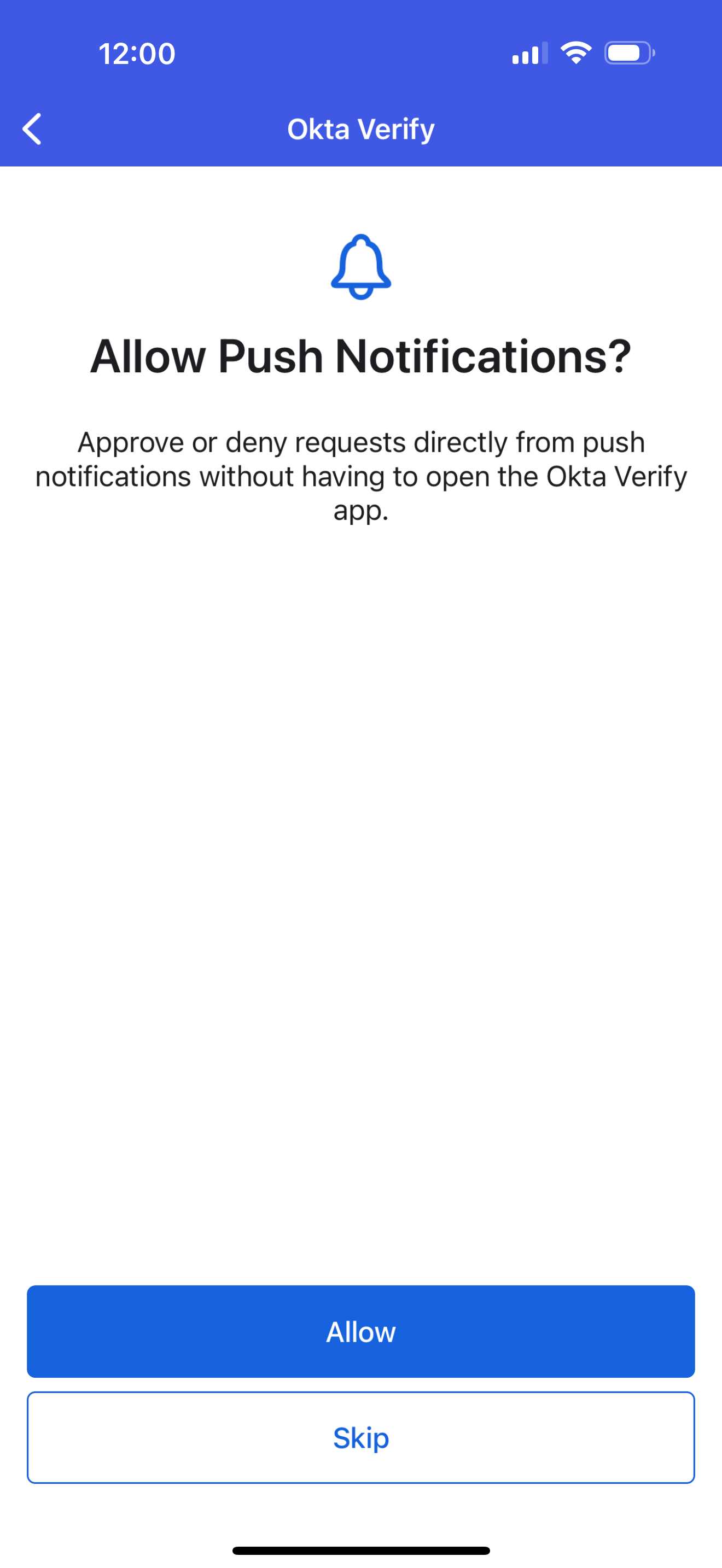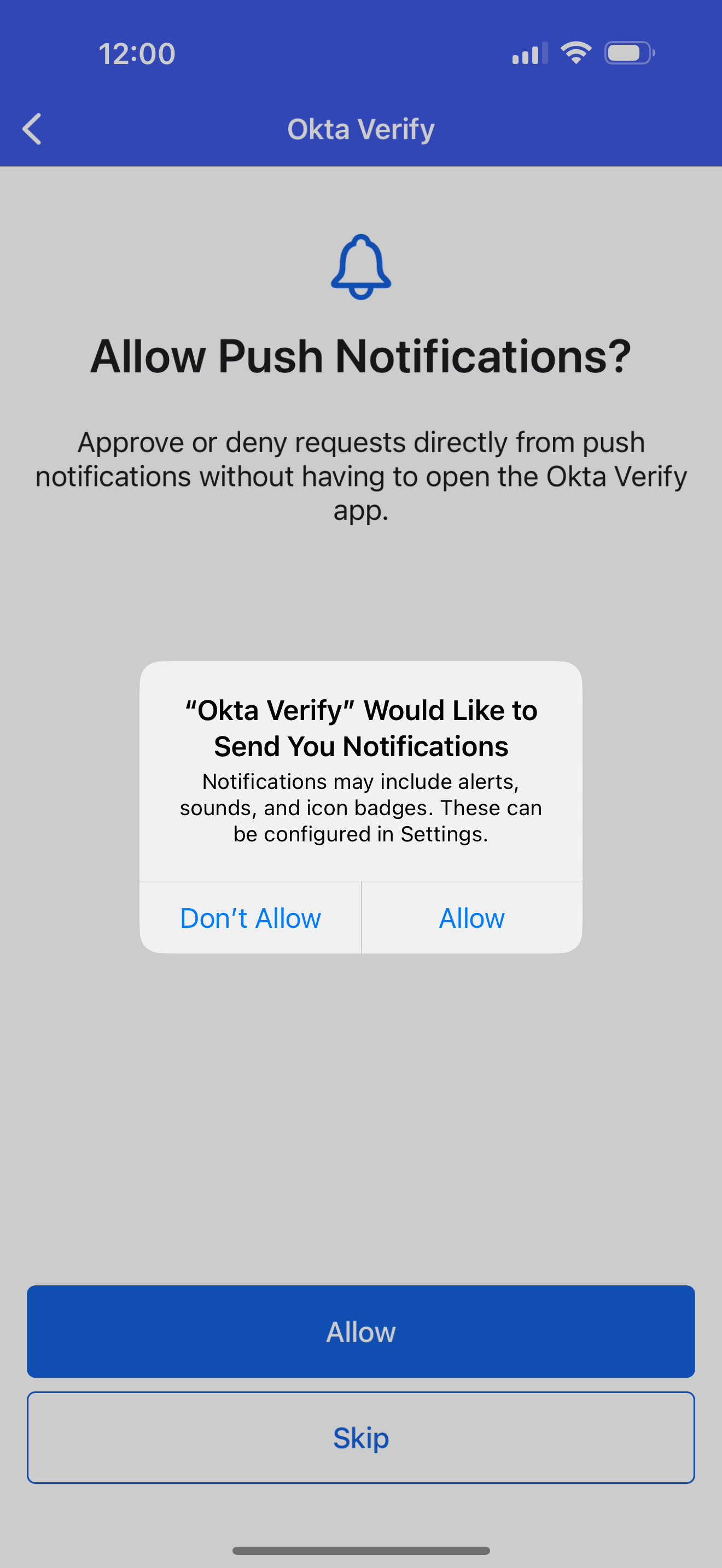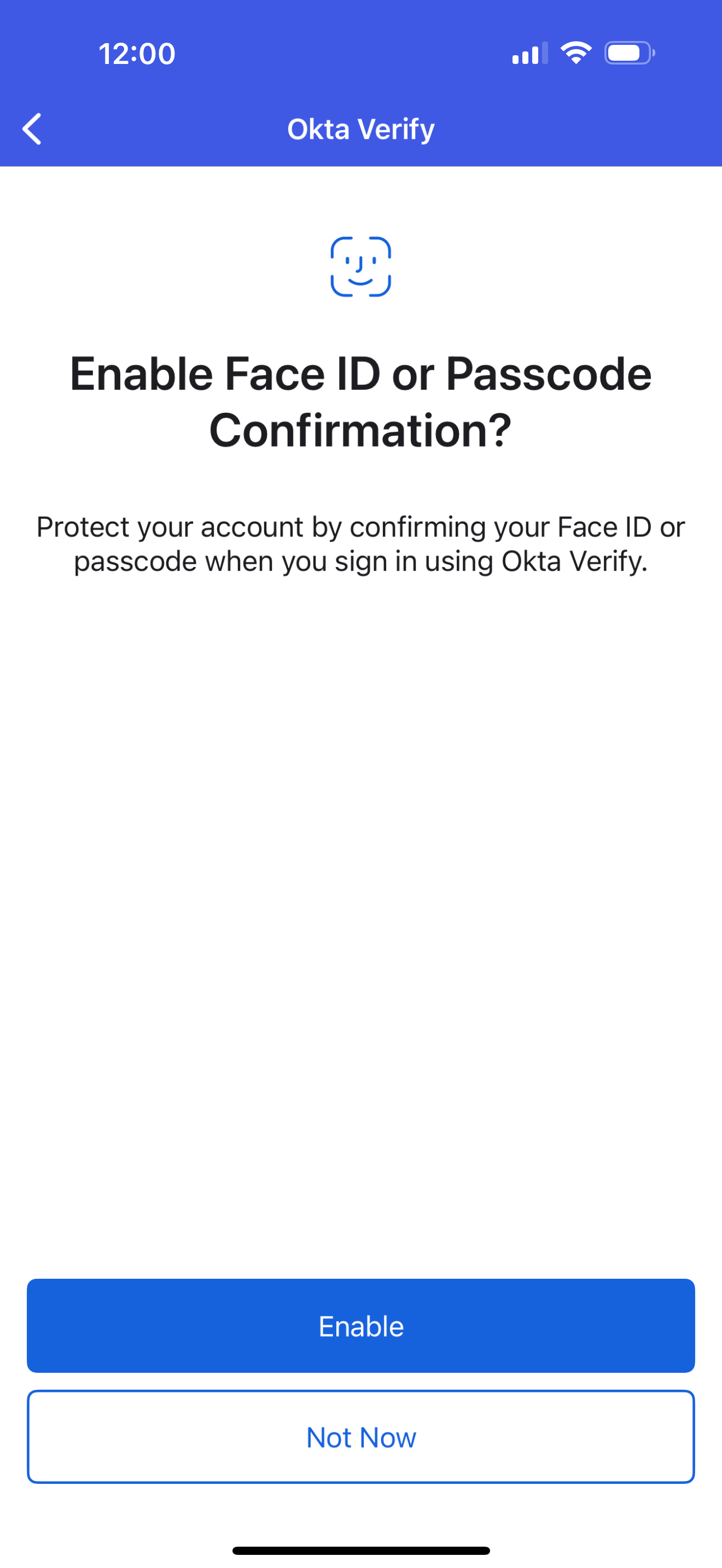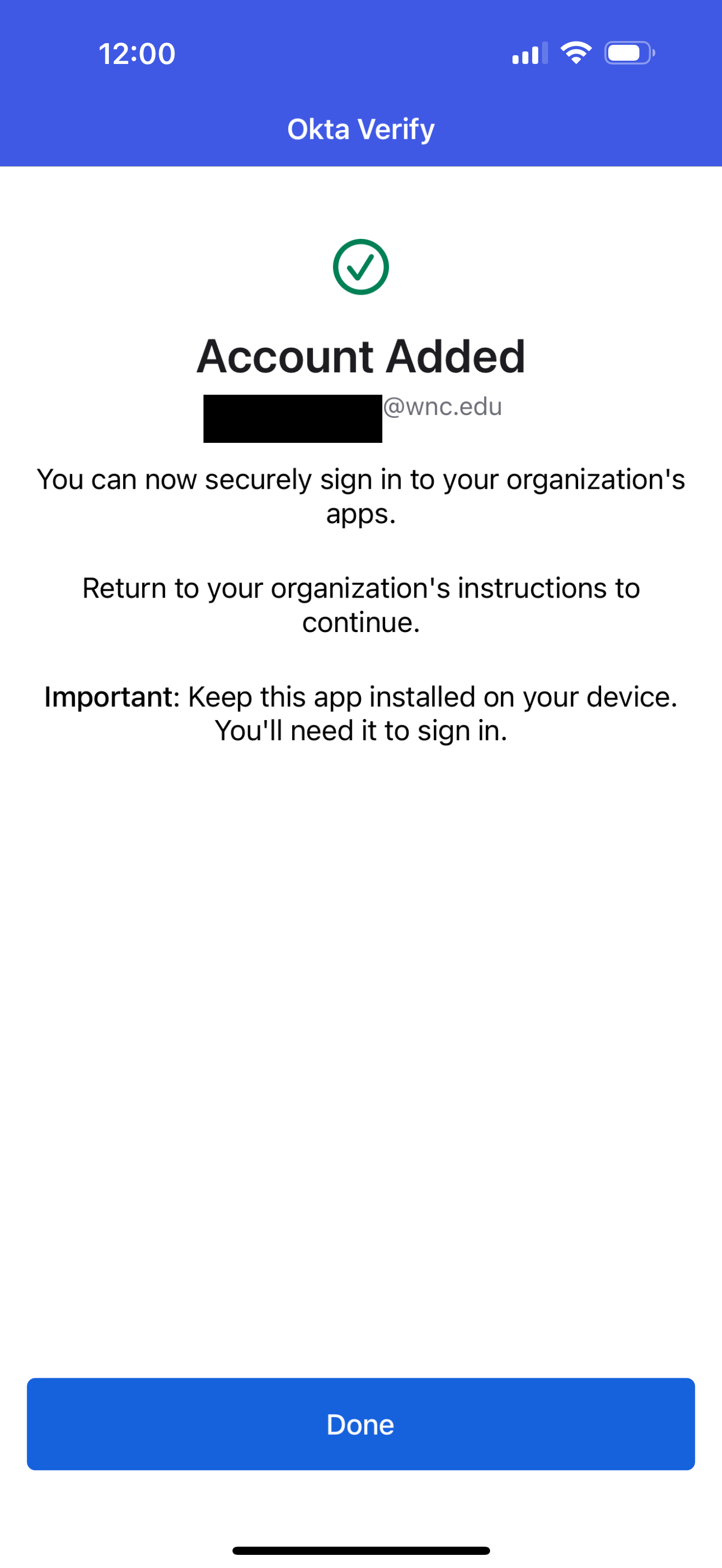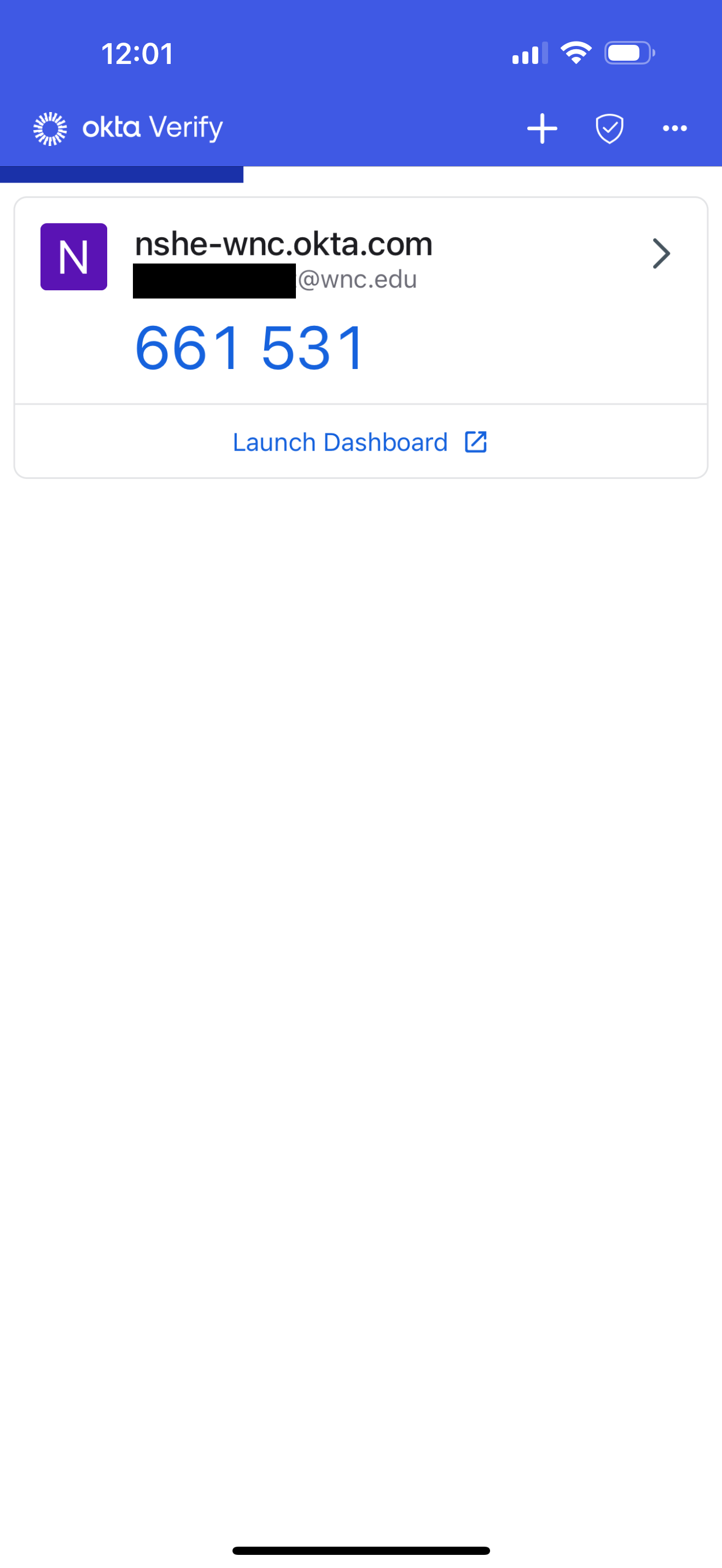Multi-Factor Authentication
Microsoft 365 Account and MFA Setup
Multi-Factor Authentication (MFA) enhances the security of your Western Nevada College (WNC) account by requiring two forms of verification. To set up MFA, follow these steps:
- Ensure You Have the Necessary Information:
- Your Western Nevada College email address (e.g., username@wnc.edu).
- Your password for WNCAnywhere, workstation, Workday, or myWNC
- Download and Install Microsoft Authenticator App on your smartphone (mandatory):
- For iOS: Download from the App Store.
- For Android: Download from Google Play.
- Have Access to Your Mobile Device:
- Ensure the device with the Microsoft Authenticator app installed is charged and connected to the internet.
1. Go to Office.com: Open your web browser and navigate to the website.
2. Enter Your Credentials:
-
- Click Sign in
- Type your email address (e.g., username@wnc.edu) and click Next.
- After you enter your password and click next you will be directed to a password screen that is branded with Western Nevada College Branding.
- Use your my Your password for WNCAnywhere, workstation, Workday, or myWNC to sign in and click Sign In.
3. Set Up Microsoft Authenticator for MFA:
-
- Once Microsoft Authenticator is installed on the phone click next on the “More information required” screen shown below:
4. Click Next on the “Keep your account secure” screen to continue with setup.
5. Go back to the Microsoft Authenticator on the phone and click on the plus sign.
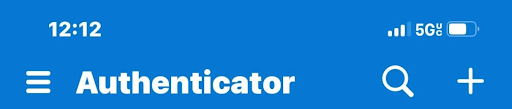
6. Click on Work or school account on the “Add account” screen on the phone.
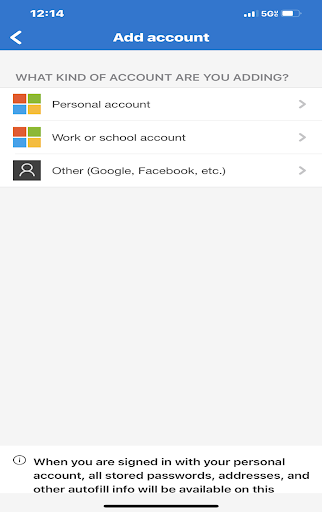
7. Select the “Scan QR Code” on the popup screen on the phone.
6. Go back to the website and click next.
9. Go back to the phone and select Scan QR Code and click next.
10. Go back to the phone again and type in the code that is displayed on the “Let’s try it out” screen.
11. Now the screen will confirm that process has successfully work. Click Next.
12. After you sign in again you will be prompted to enter the code displayed on screen on your authenticator app.
13. Once you enter the number you will be prompted to change your password if this is the first time you are setting up your account.
Troubleshooting Tips:
- If You Didn’t Receive the Notification:
- Open the Microsoft Authenticator app and manually generate a code to enter on the login screen.
- If You Encounter Issues:
- Contact the Western Nevada College IT Help Desk for assistance.
Information Technology (IT) ServicesContact Us
Cedar Building, Room 315
2201 West College Parkway, Carson City, NV 89703
775-445-4290
Okta Verify (WNC STAFF ONLY)
As part of a system-wide effort to enhance security, Okta will discontinue support for SMS and Voice Multifactor Authentication (MFA) on June 30, 2025. These methods, which include text message and phone call codes used during login to Workday and other Okta-authenticated applications, will no longer be available. To ensure uninterrupted access to Workday and other applications, we strongly encourage all users to switch to Okta Verify now. You have two options to choose from on how to setup your Mobile App. You can perform the registration process for your phone's mobile app using a computer or directly from your mobile device.
As part of ongoing efforts to enhance security and streamline authentication processes, Okta will be transitioning away from SMS and voice-based multi-factor authentication (MFA) methods. Starting June 30 2025, all users will need to use Okta Verify as their primary MFA method.
What is Okta Verify?
Okta Verify is a secure and convenient mobile application that allows you to approve
authentication requests with a single tap or via a unique code. This transition will
help us improve security against phishing and other cyber threats targeting less secure
MFA methods like SMS and voice.
What Do You Need to Do?
To prepare for this transition:
- Download Okta Verify
- For iOS: Apple App Store
- For Android: Google Play Store
As part of ongoing efforts to enhance security and streamline authentication processes, Okta will be transitioning away from SMS and voice-based multi-factor authentication (MFA) methods. Starting June 30 2025, all users will need to use Okta Verify as their primary MFA method.
What is Okta Verify?
Okta Verify is a secure and convenient mobile application that allows you to approve
authentication requests with a single tap or via a unique code. This transition will
help us improve security against phishing and other cyber threats targeting less secure
MFA methods like SMS and voice.
What Do You Need to Do?
To prepare for this transition:
- Download Okta Verify
- For iOS: Apple App Store
- For Android: Google Play Store
Open the okta verify app and press GET STARTED
CLICK NEXT
TAP ADD ACCOUNT
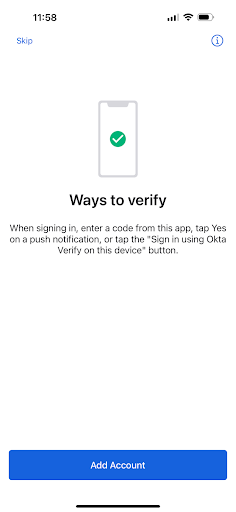
TAP ORGANIZATION
TAP SKIP
TAP NO, SIGN IN INSTEAD
Type: nshe-wnc.okta.com
TAP NEXT
Use you WNC ANYWHERE username and password and tap sign in
When asked TAP RECEIVE a CODE via SMS, then ENTER THE CODE and TAP VERIFY
TAP ALLOW NOTIFICATIONS
If on iPhone enable faceID if you use it
TAP DONE
Your APP setup is now complete.
After 6-30-2025 when you log in to workday a notice will be sent to the app for you to allow or you can enter the rotating code on the app in the screen on workday when you log in.
Troubleshooting Tips:
If You Encounter Issues: Contact the Western Nevada College IT Help Desk for assistance.
Information Technology (IT) ServicesContact Us
Cedar Building, Room 315
2201 West College Parkway, Carson City, NV 89703
775-445-4290